Settings > Server > MySQL
The MySQL database server is offered by most providers worldwide. And in order to be able to provide you with an optimal development environment, with which you come as close as possible to the requirements of most providers, MAMP PRO of course also provides this database server.
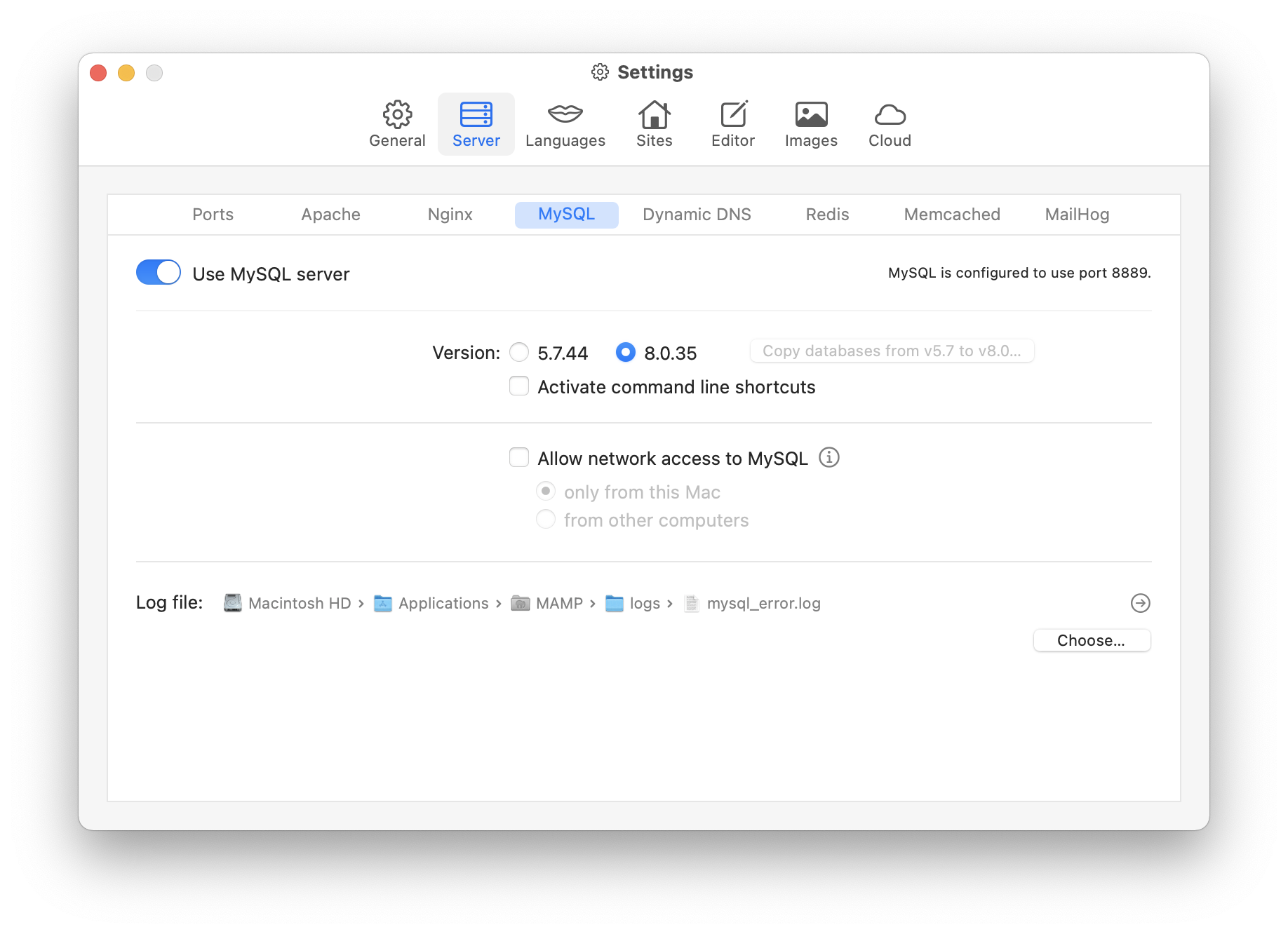
In the upper right corner of this screen you will find information about which port is used.
Your MAMP PRO MySQL database data is located in:
- “/Library/Application Support/appsolute/MAMP PRO/db/mysql57”
- “/Library/Application Support/appsolute/MAMP PRO/db/mysql80”
- Use MySQL server
Activate this checkbox if you want the MySQL database server to start and stop automatically when the Start/Stop button in the toolbar is clicked.
-
Version:
MAMP PRO provides you with MySQL 5.x.x and MySQL 8.x.x so that you can test your applications with both versions. Only one of the two database servers can run at any one time. At this point you can select which MySQL server you currently want to use.- Copy databases from v5.7 to v8.0…
Clicking on this button starts a wizard that helps you in transferring your data from MySQL 5.x.x. to MySQL 8.x.x. This button is only active if MySQL 5.x.x. is selected and the MySQL server is running. In addition, there must be no unsaved changes in MAMP PRO.
- Copy databases from v5.7 to v8.0…
-
Activate command line shortcuts
Check this option to make the current MySQL version available on the command line. MAMP PRO uses aliases to provide this functionality. When this option is checked the following is added to your “~/.profile” file.If MySQL 5.x.x is selected:
alias mysql='/Applications/MAMP/Library/bin/mysql57/bin/mysql' alias mysqladmin='/Applications/MAMP/Library/bin/mysql57/bin/mysqladmin' alias mysqldump='/Applications/MAMP/Library/bin/mysql57/bin/mysqldump' alias mysqlimport='/Applications/MAMP/Library/bin/mysql57/bin/mysqlimport' alias mysqlcheck='/Applications/MAMP/Library/bin/mysql57/bin/mysqlcheck'If MySQL 8.x.x is selected:
alias mysql='/Applications/MAMP/Library/bin/mysql80/bin/mysql' alias mysqladmin='/Applications/MAMP/Library/bin/mysql80/bin/mysqladmin' alias mysqldump='/Applications/MAMP/Library/bin/mysql80/bin/mysqldump' alias mysqlimport='/Applications/MAMP/Library/bin/mysql80/bin/mysqlimport' alias mysqlcheck='/Applications/MAMP/Library/bin/mysql80/bin/mysqlcheck' alias mysqlsh='/Applications/MAMP/Library/bin/mysql80/bin/mysqlsh'
-
Allow network access to MySQL
If you activate this option you can connect to MySQL via IP address (127.0.0.1) and port (for example 8889 or 3306).-
only from this Mac
Only applications installed on this Mac can access MySQL over the network. -
from other computers
See the “Network” panel (System Settings) to find the “IP Address” of the Mac running MAMP PRO.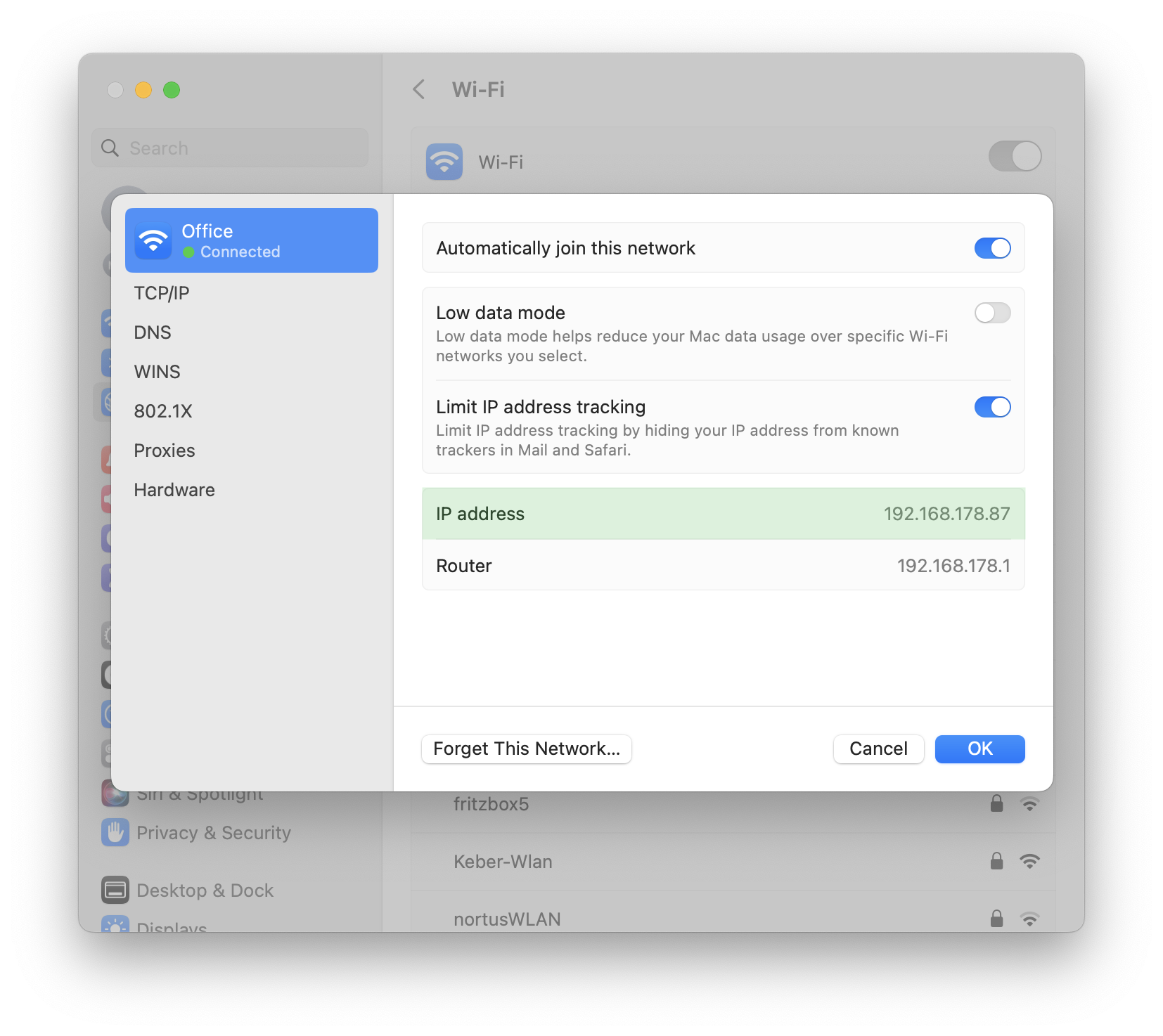
-
-
Log file:
The path to your MySQL log file.- Choose…
Here you can choose the directory and the file name. By default, this log file is located at “/Applications/MAMP/logs/mysql_error.log”.
- Choose…