Sites > Site > General > Basic
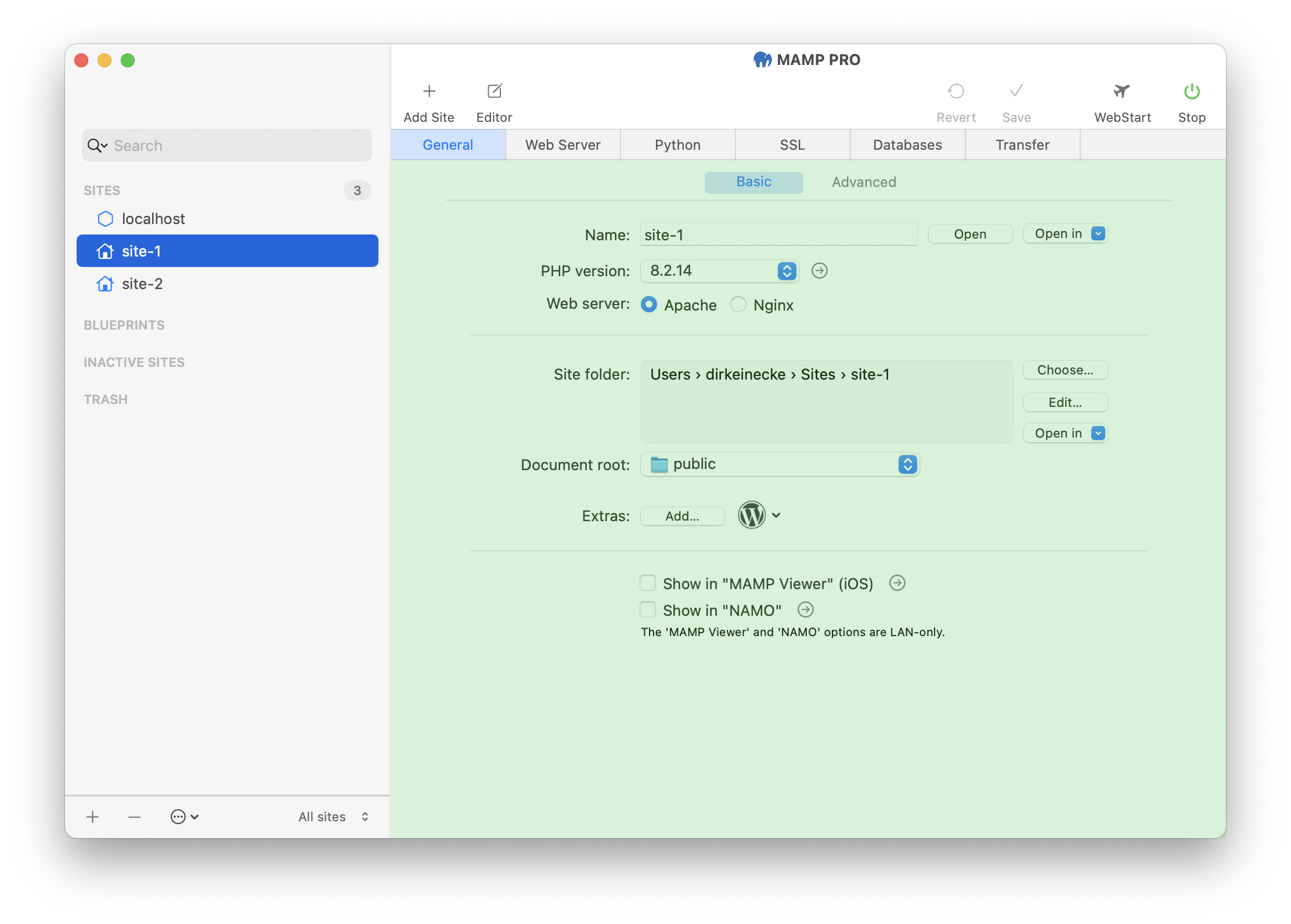
-
Name
The site name must be unique within MAMP PRO. Often it’s practical to use a reverse domain naming scheme to easily identify them (e.g. use info.mamp.development instead of development.mamp.info). The unreversed name may conflict with an outside domain name. The site name may only contain letters and/or numbers, as well as dashes (“-“); but it may not begin or end with a “-“ character. Names are not case-sensitive. The name of a site can be up to 254 characters long.To open your site in your default browser, click on the “Open” button to the right of the site name field. This button is only active when the servers are running. The “Open in” button allows you to open the sites’s website in a specific browser.
-
PHP version
Here you select which PHP version should be used for the site.If you select the default PHP version MAMP PRO will automatically adapt this setting if you choose a new default version in the settings. Use a fixed version to tell MAMP PRO not to alter the PHP version.
An example: The default version is 8.3.1. You have set “site-1” to PHP version “Default (8.3.1)”, “site-2” to “7.4.27” and “site-3” to “7.1.33”. If you set the default PHP version to “7.0.33” in the PHP settings, the PHP version of site “site-1” is automatically changed to this version. The other two sites will not be changed.
To view the configuration of the currently selected PHP version, click the arrow button to the right of the select box.
-
Web Server
For each site you can select which web server — Apache or Nginx — should be used to serve your website.Special case: the “localhost” site
In the case of the “localhost” site, both radio buttons (Apache and Nginx) are enabled but locked (non-editable). This is because the Apache web server must always be running for “localhost” in order to provide certain administrative tools (such as phpMyAdmin). Nginx becomes available for “localhost” only if at least one other site exists in which Nginx has been selected as the web server. In that scenario, the content of the “localhost” site may also be served via Nginx — on the port defined for Nginx.
-
Site folder
The site folder is the directory in which all your files (.html, .php, .py, …) and directories belonging to the selected site are located.If you have content that belongs to the site but should not be publicly accessible via the browser, then store this content in the site folder and define a subfolder of the site folder as the “Document root” of your site. In this way, you can, for example, store your own PHP classes or frameworks in a better protected location, but still use them conveniently.
You can change the permissions of the selected site folder using the permissions panel. This can be accessed via the menu “Site -> Edit Permission…”.
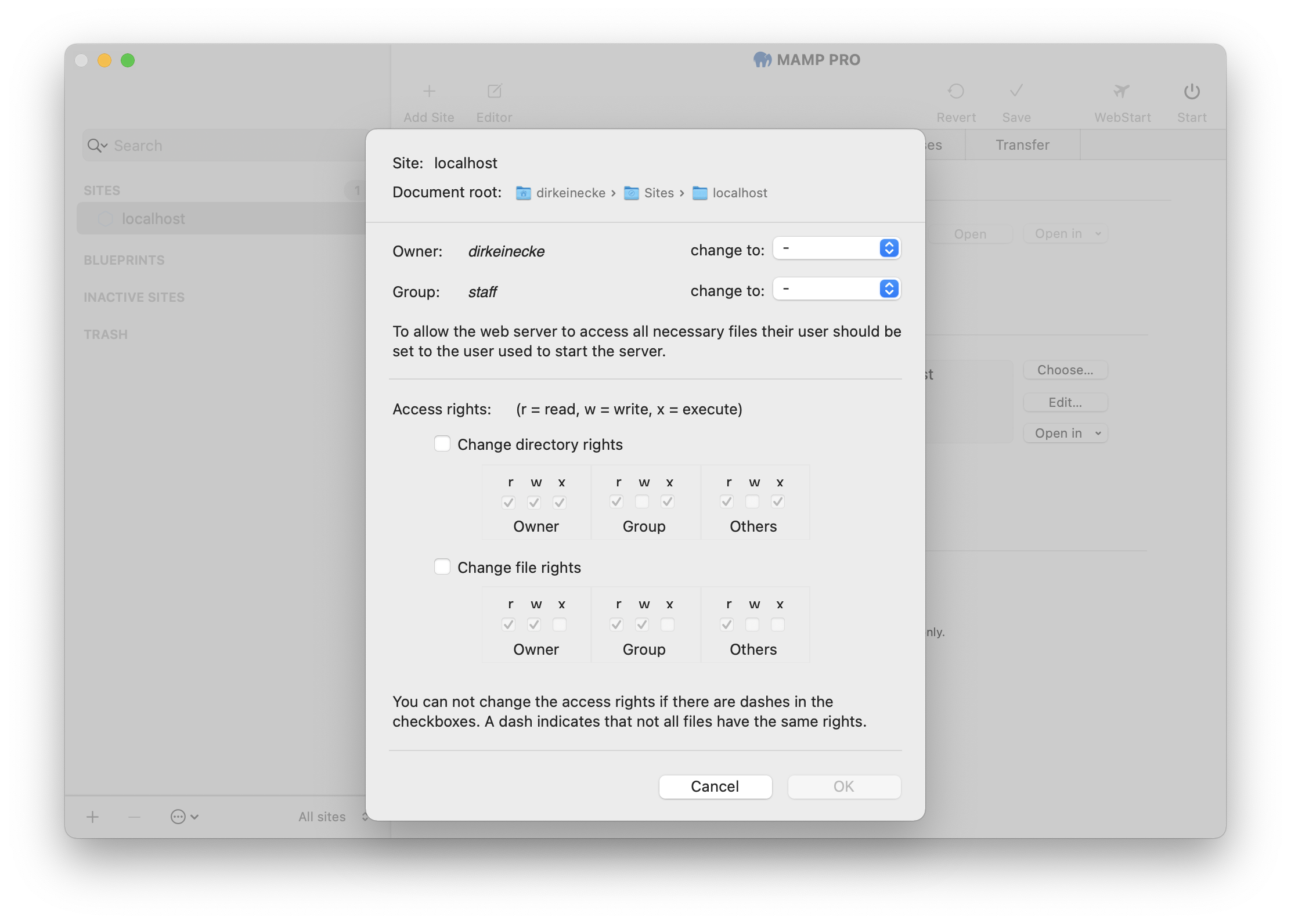
Note: Do not use the folder “/Applications/MAMP” or any subfolder in this directory. Instead, use a subfolder in your “~/Sites/” directory. This will keep your content separate from the application data of MAMP and MAMP PRO.
Important: Please note that there will be problems if you use an alias (symbolic link) as your site folder that points to the “/Applications/MAMP/htdocs” folder. For this reason, we strongly recommend that you do not do this.
-
Document root
The “Document root” is the directory that is publicly accessible via the browser. You have the following options for this:-
same as site folder
If you select this option, the “site folder” and “document root” are identical and therefore the content in the “site folder” can be called up by the browser. -
subfolder
However, you can also specify a direct subfolder (of the site folder you have selected) as the “Document root”. This means that only the content in this directory can be accessed by the browser.
-
-
Extras
With MAMP PRO Extras you can install a content management system in just a few clicks. Press the “Add…” button to install an Extras package.Note: We may add or remove extras from time to time.
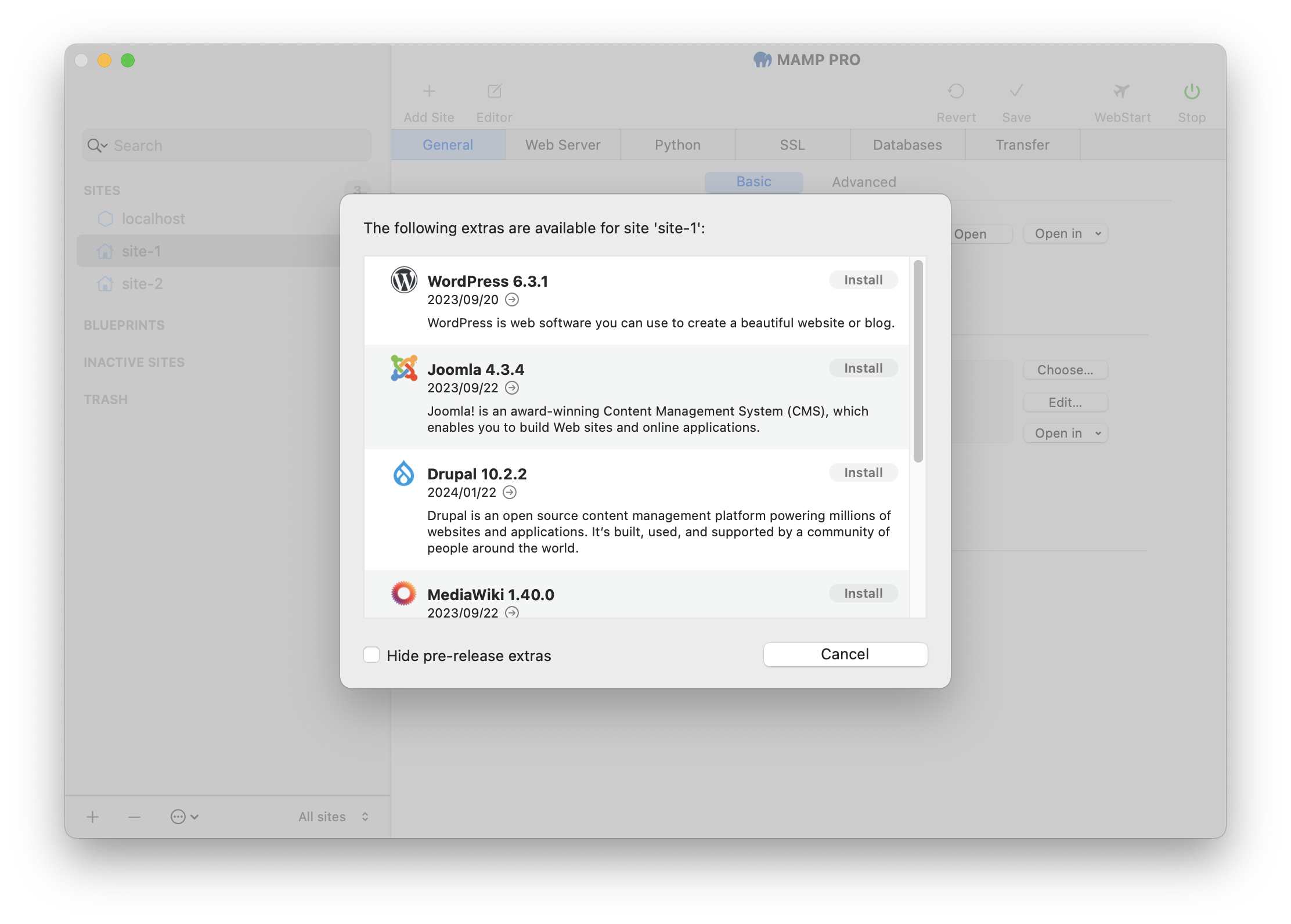
MAMP PRO provides the following Extras:
If a listed extra cannot be installed, it is marked with a red arrow. By clicking on this symbol, you will receive information on why installation is currently not possible.
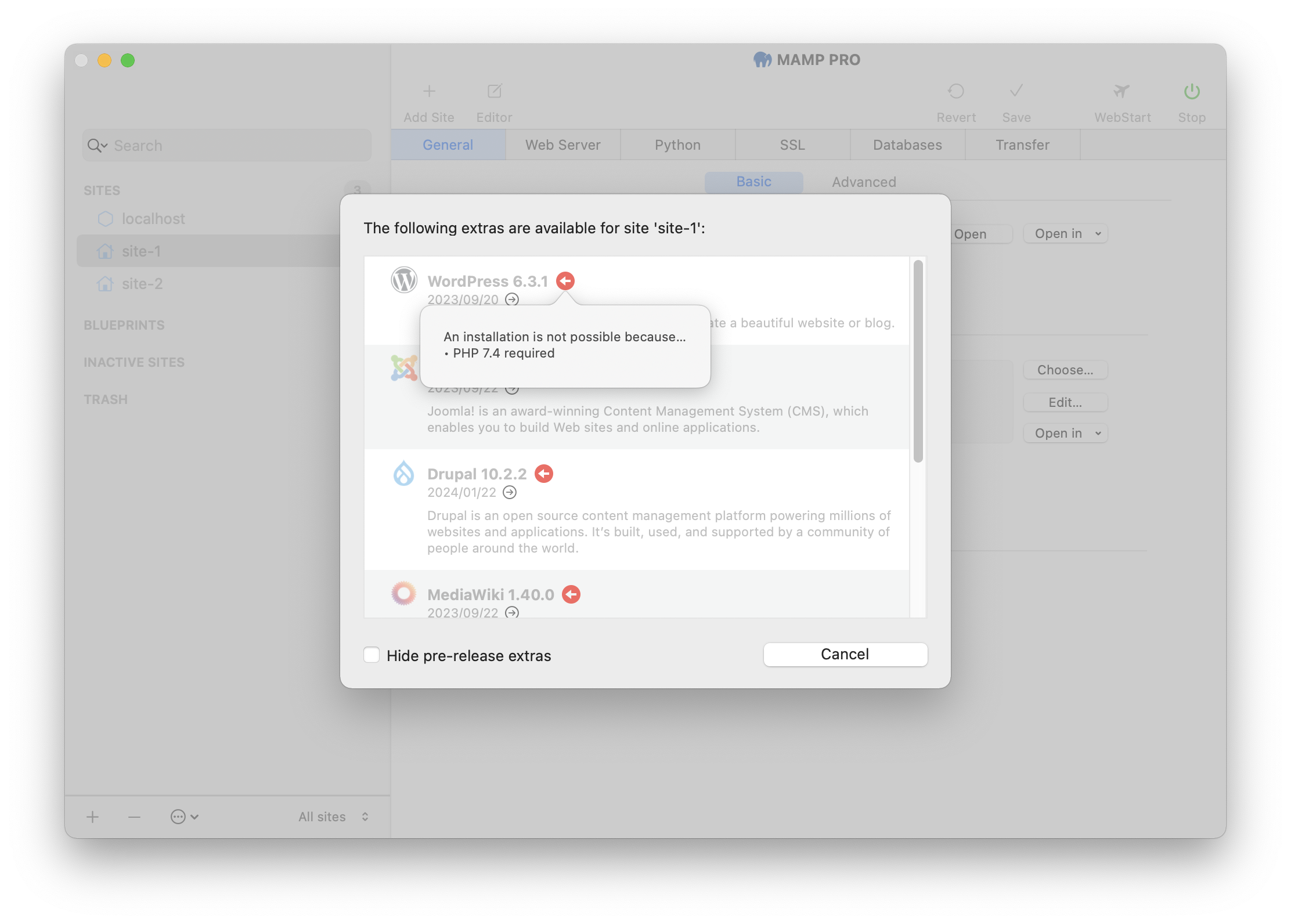
-
Show in “MAMP Viewer” (iOS)
Enable your site to be viewed on the MAMP Viewer. You can only enable this option if your host name ends in “.local”. If this is not the case and you activate this checkbox, you will be asked whether the name of your host should be changed accordingly.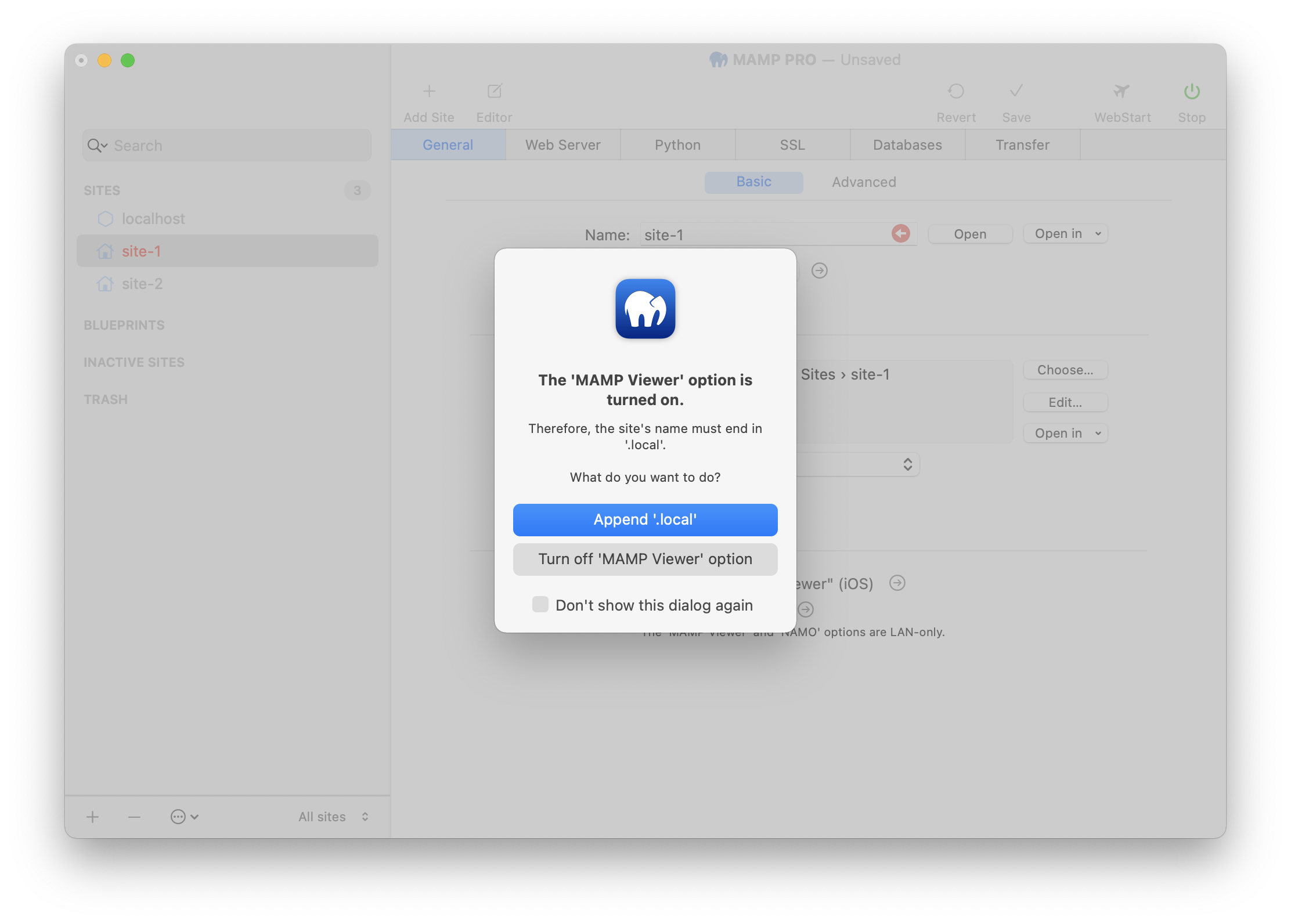
-
Show in NAMO
In order for a sites to resolve to NAMO, it must be marked as a NAMO site in MAMP PRO.