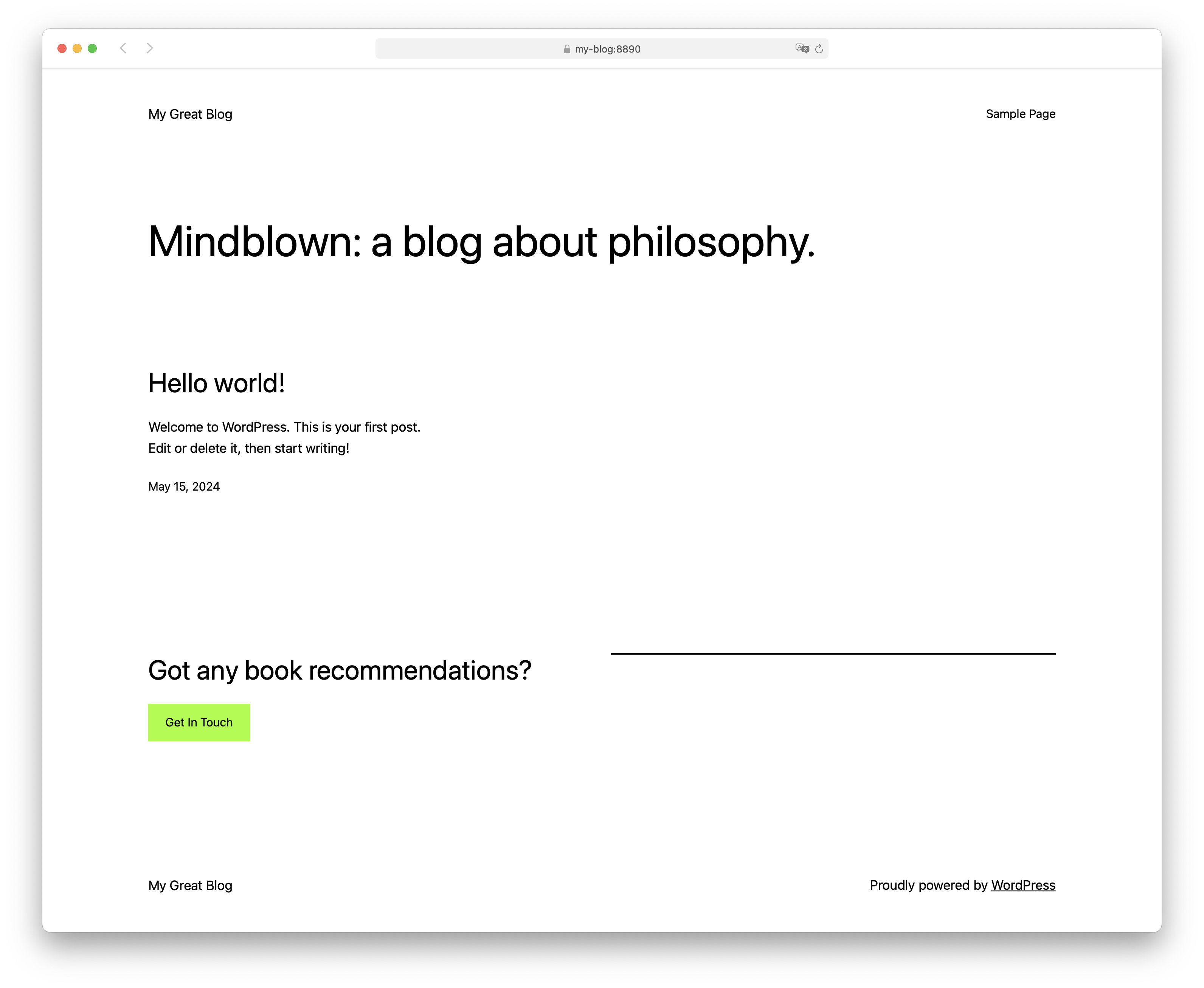Create a new WordPress site
MAMP PRO provides an easy way to set up a current WordPress when creating a new site.
Note: We always use the latest final WordPress version that we offer as an extra. If a beta or release candidate is also offered as a WordPress extra, you can only install this version as an extra on an existing site.
-
Click on the “+” button at the bottom of the sites list and then select the site type “WordPress” in the following dialog.
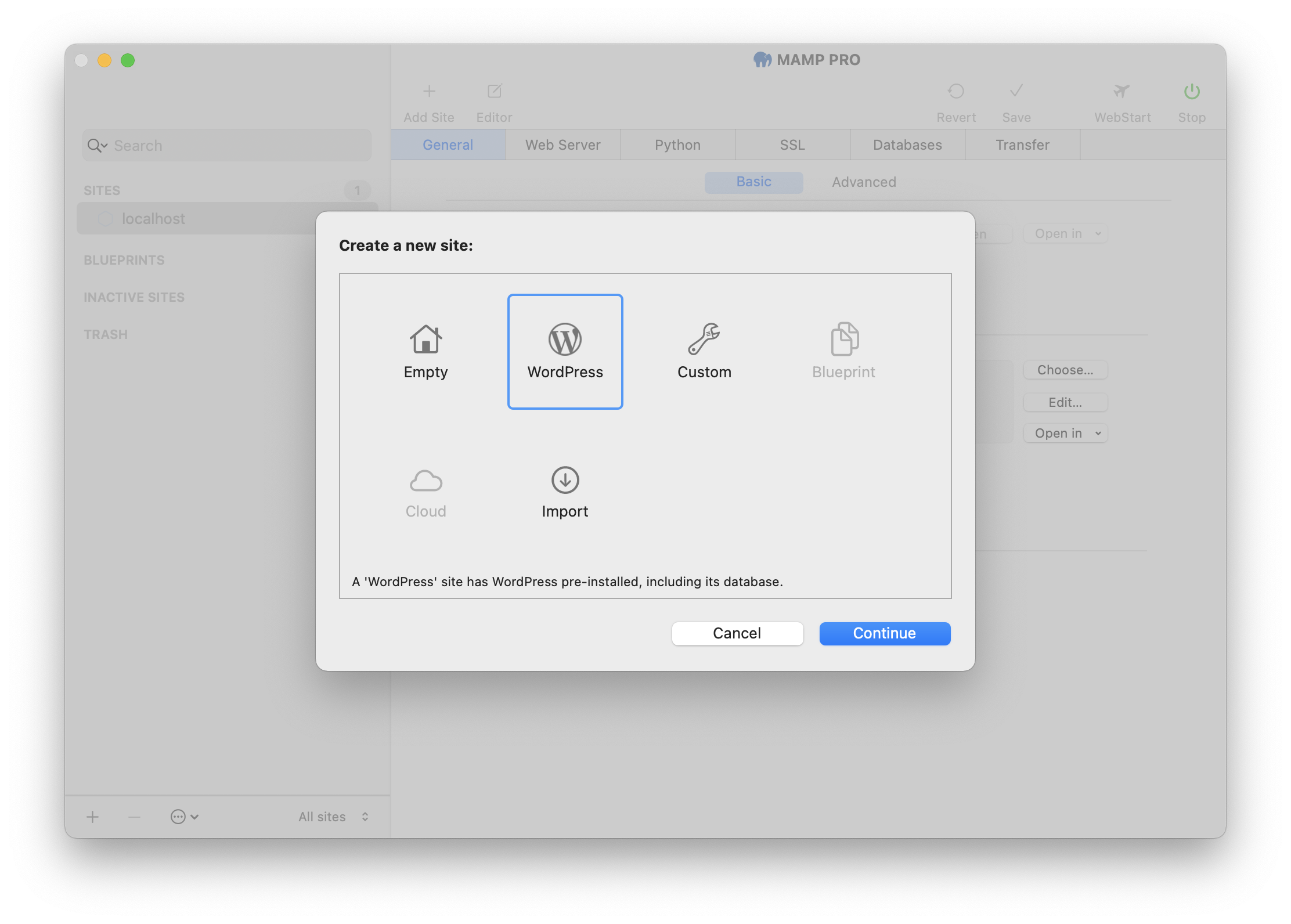
-
Confirm your selection by clicking on the “Continue” button.
-
The next step is to enter the name of your WordPress site. In this example we choose the name “my-blog”.
-
As “Site folder”, we will first create the new directory “my-blog” and then select it.
Note: Do not create a site folder under your “/Applications/MAMP” folder. A better location for your site folders would be “~/Sites/”. This will keep your site data separate from the MAMP PRO application data.
-
Confirm your selection by clicking on the “Continue” button.
-
The next step will take you to the WordPress specific settings.
-
Enter the desired access data (“Admin name”, “Admin password”) for WordPress here. You must also enter your e-mail address.
-
The database information is already filled in and you can leave it as it is.
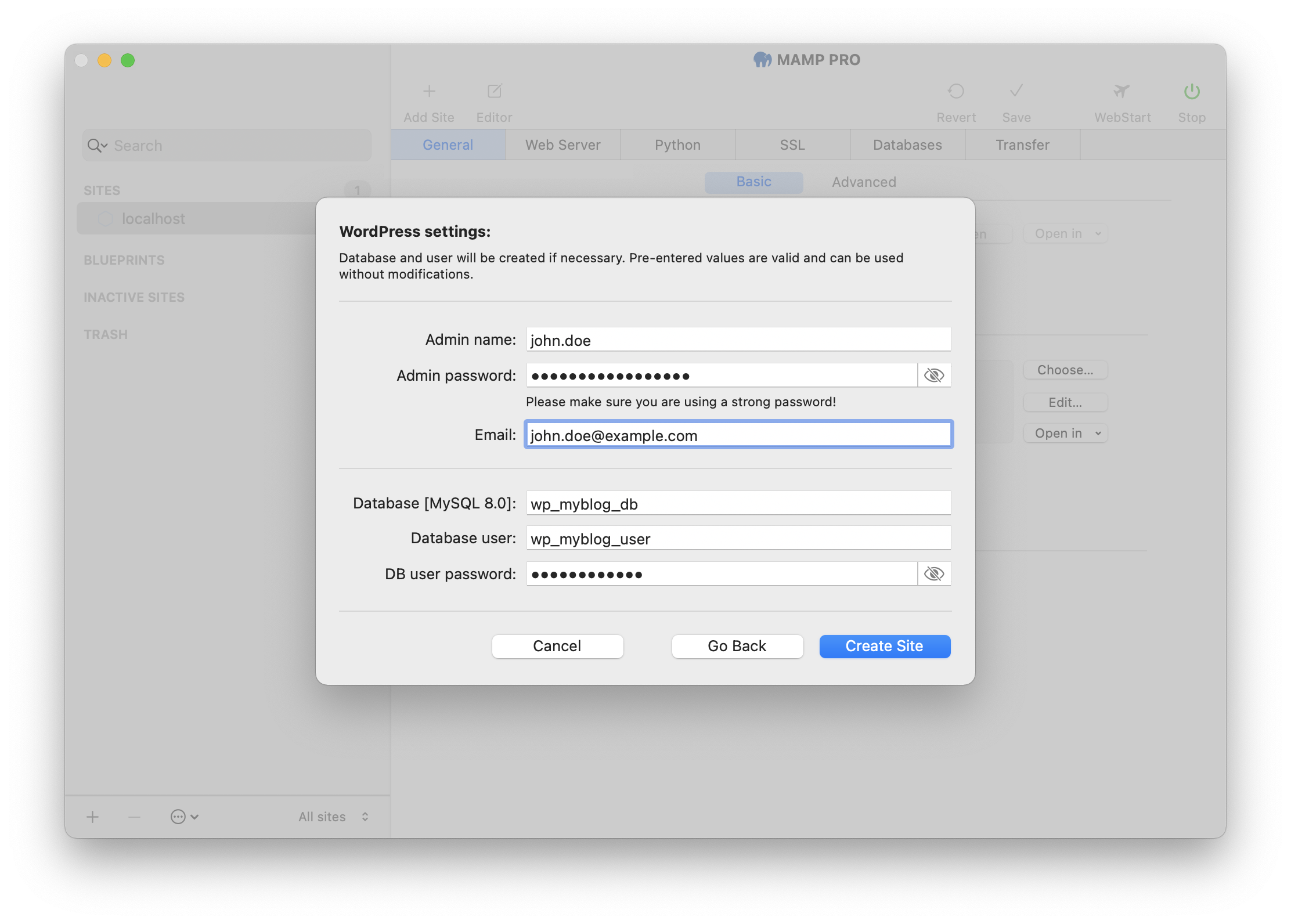
-
-
Clicking the “Create Site” button will create your new site, including WordPress. This may take a few seconds, so please be patient.
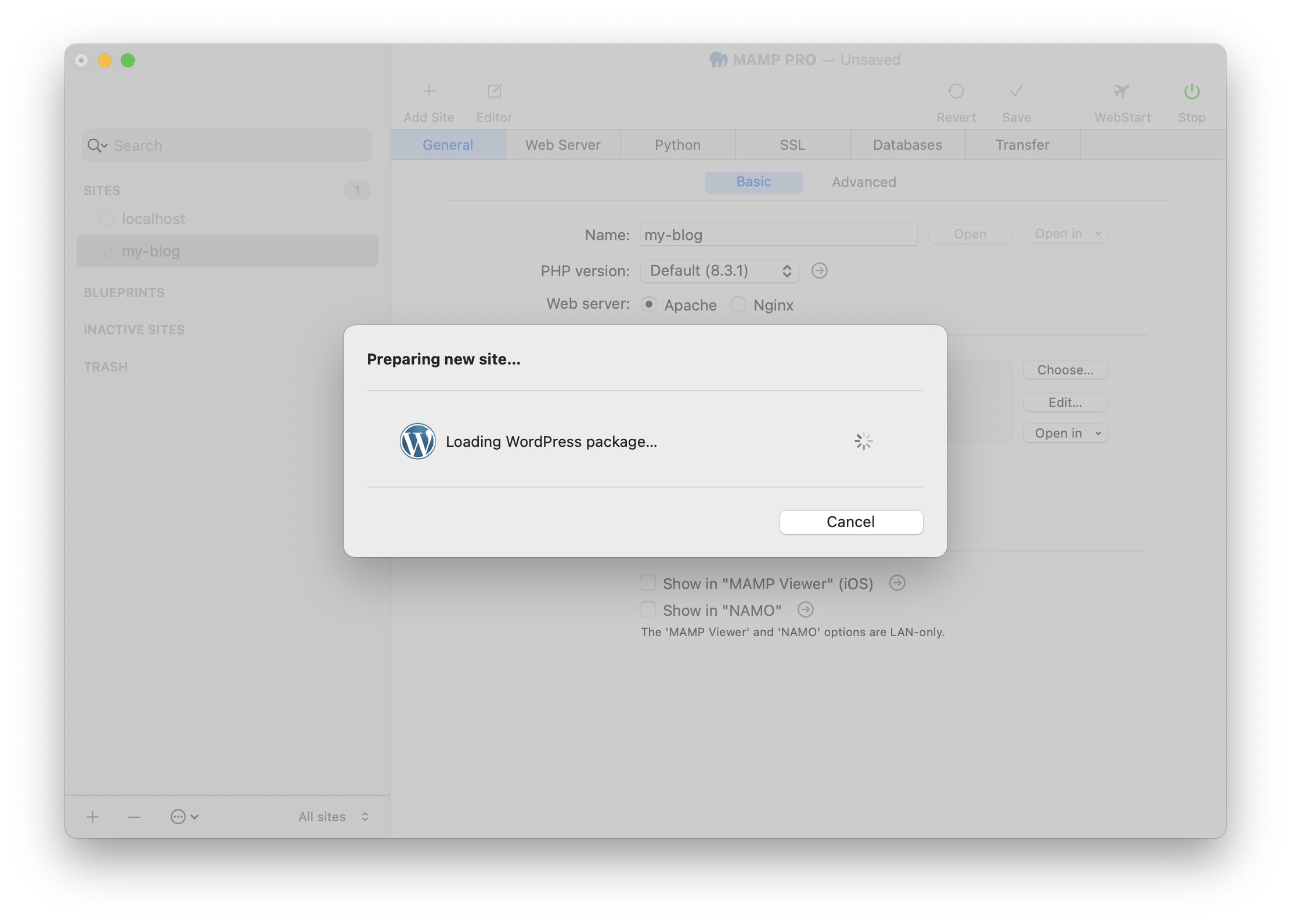
-
The settings for your new site are saved automatically, and the servers and services are restarted if necessary.
-
To open your new site in your default browser, click on the “Open” button to the right of the site name field.
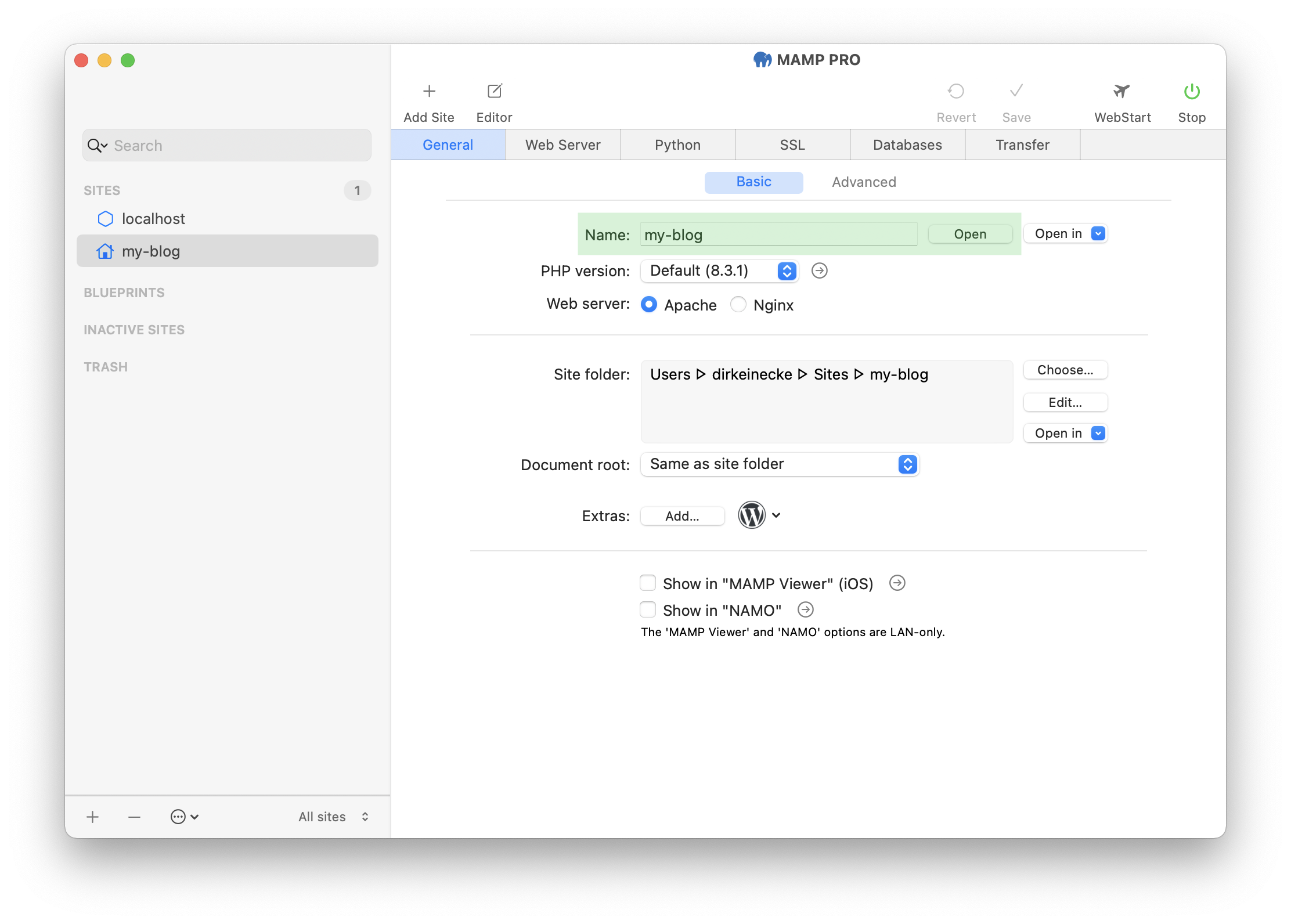
-
Your new WordPress site will now look like the screenshot below.