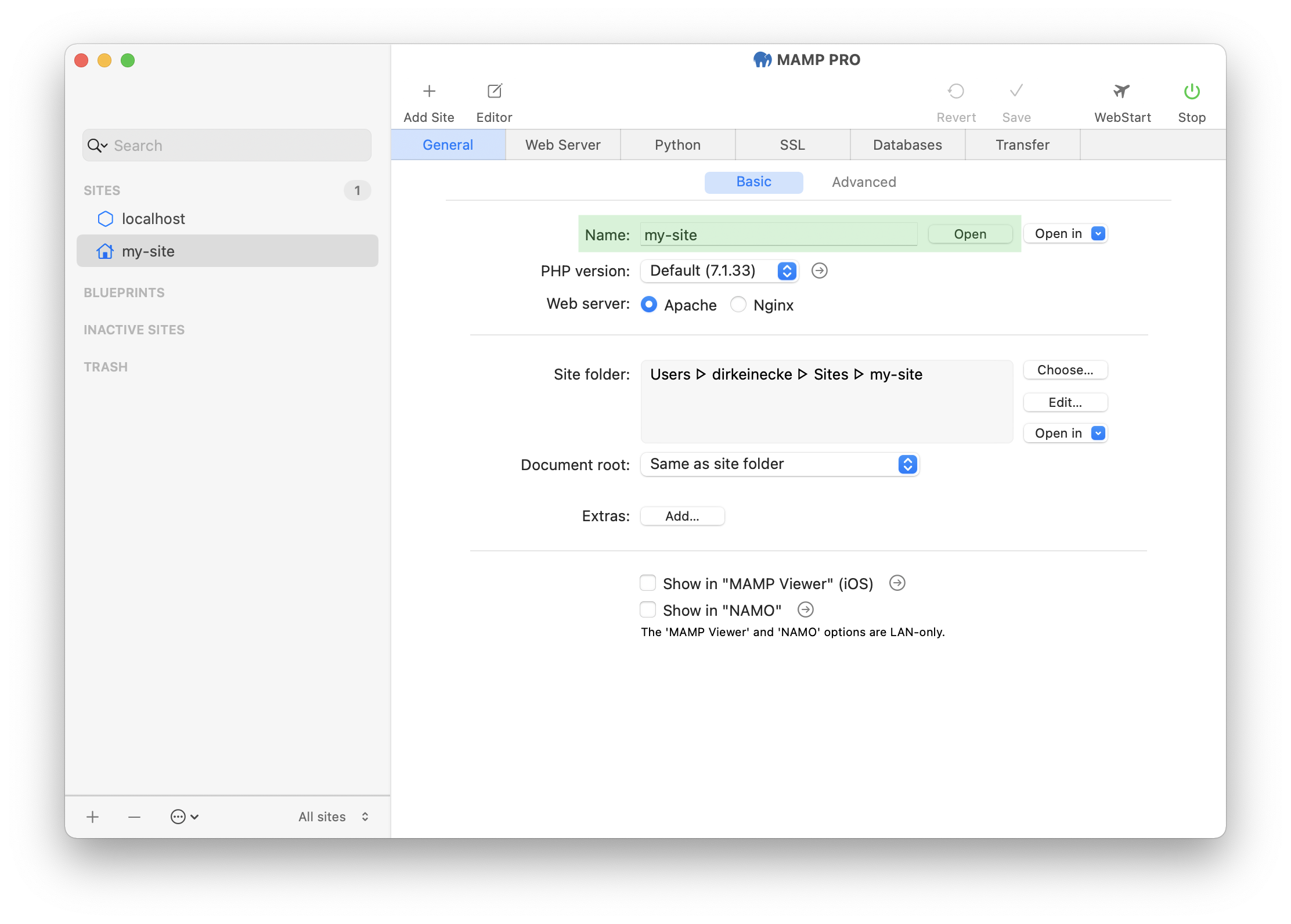Create a new custom site
Choose this site type if your project requires either a database or if you want to copy files from a template directory. Of course, both options are possible together.
-
Click the “+” button below the list of sites and select the site type “Custom”.
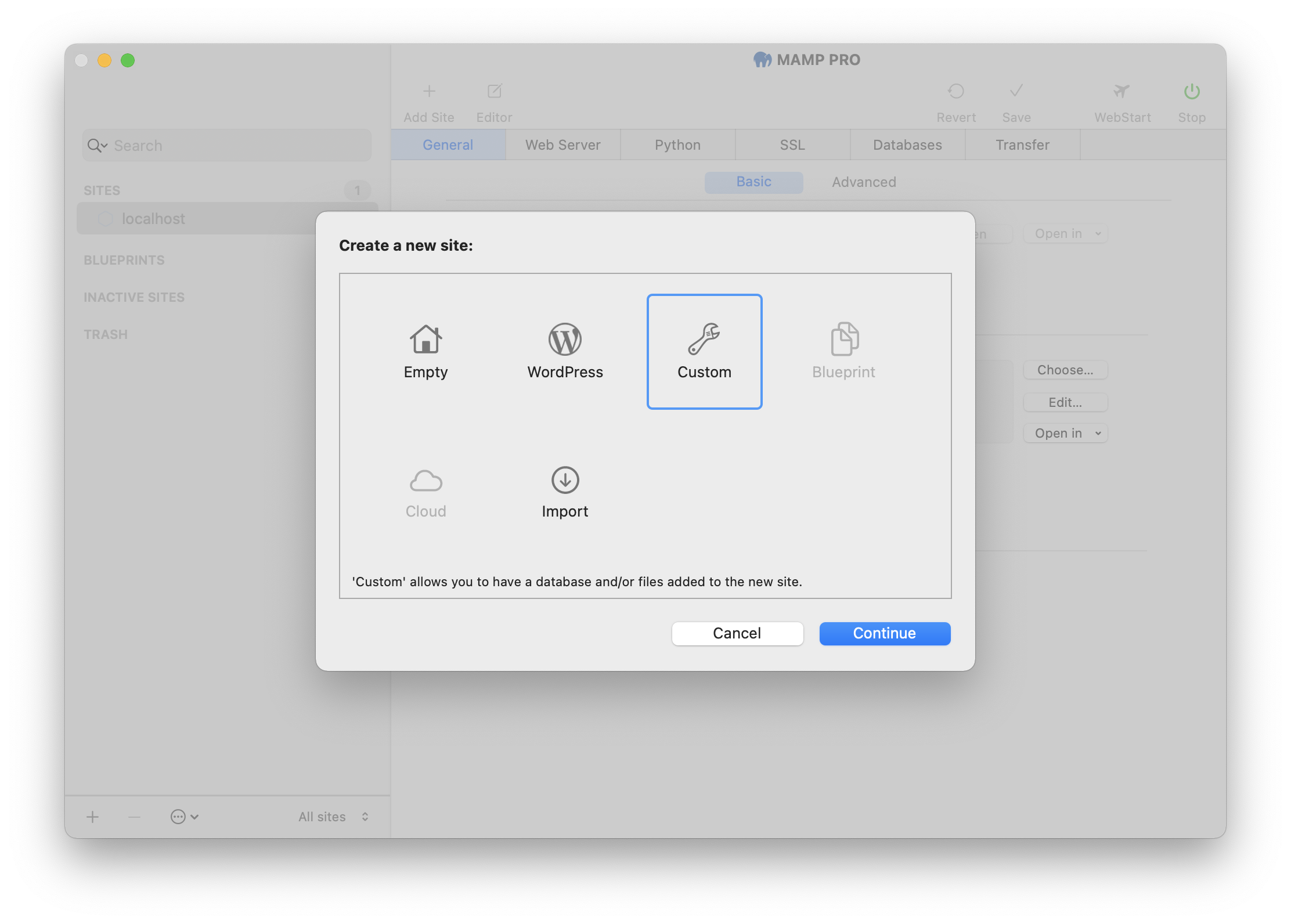
-
Confirm your selection by clicking on the “Continue” button.
-
The next step is to enter the name of your new site. In this example we choose the name “my-site”.
-
As “Site folder” we first create the new directory “my-site” and then select it.
Note: Do not create a site folder under your “/Applications/MAMP” folder. A better location for your site folders would be “~/Sites/”. This will keep your site data separate from the MAMP PRO application data.
-
If you want a database to be added automatically when the new site is created, select the “Add a database” checkbox. The new database will be immediately linked with the new site.
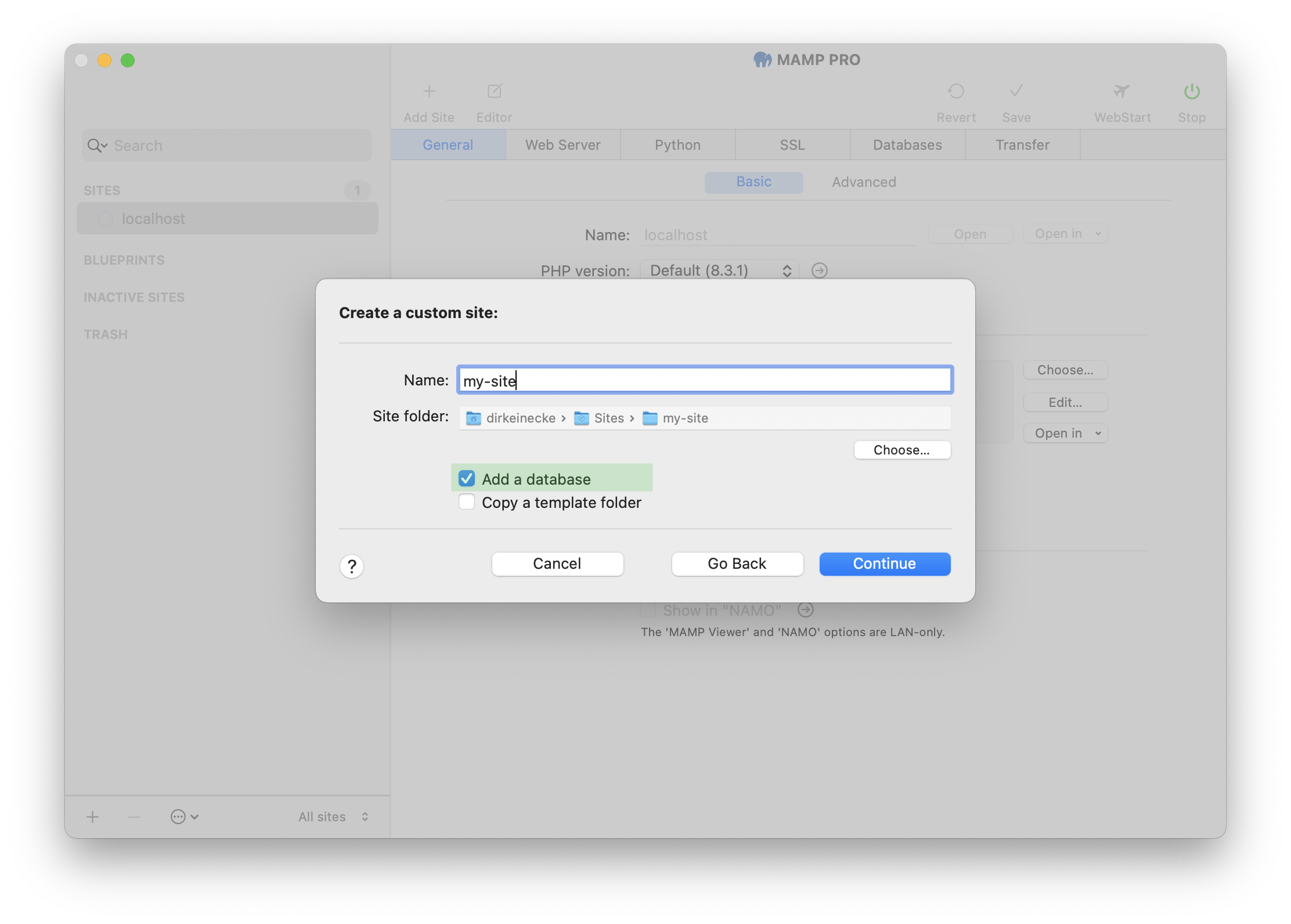
-
If you want certain files and directories to be copied to the site folder when the new site is created, select the “Copy a template folder” check box. You can select the appropriate template folder in the next steps. Please note that if you select this option, MAMP PRO will not automatically create an index.php file. Only the content of the template folder will be used.
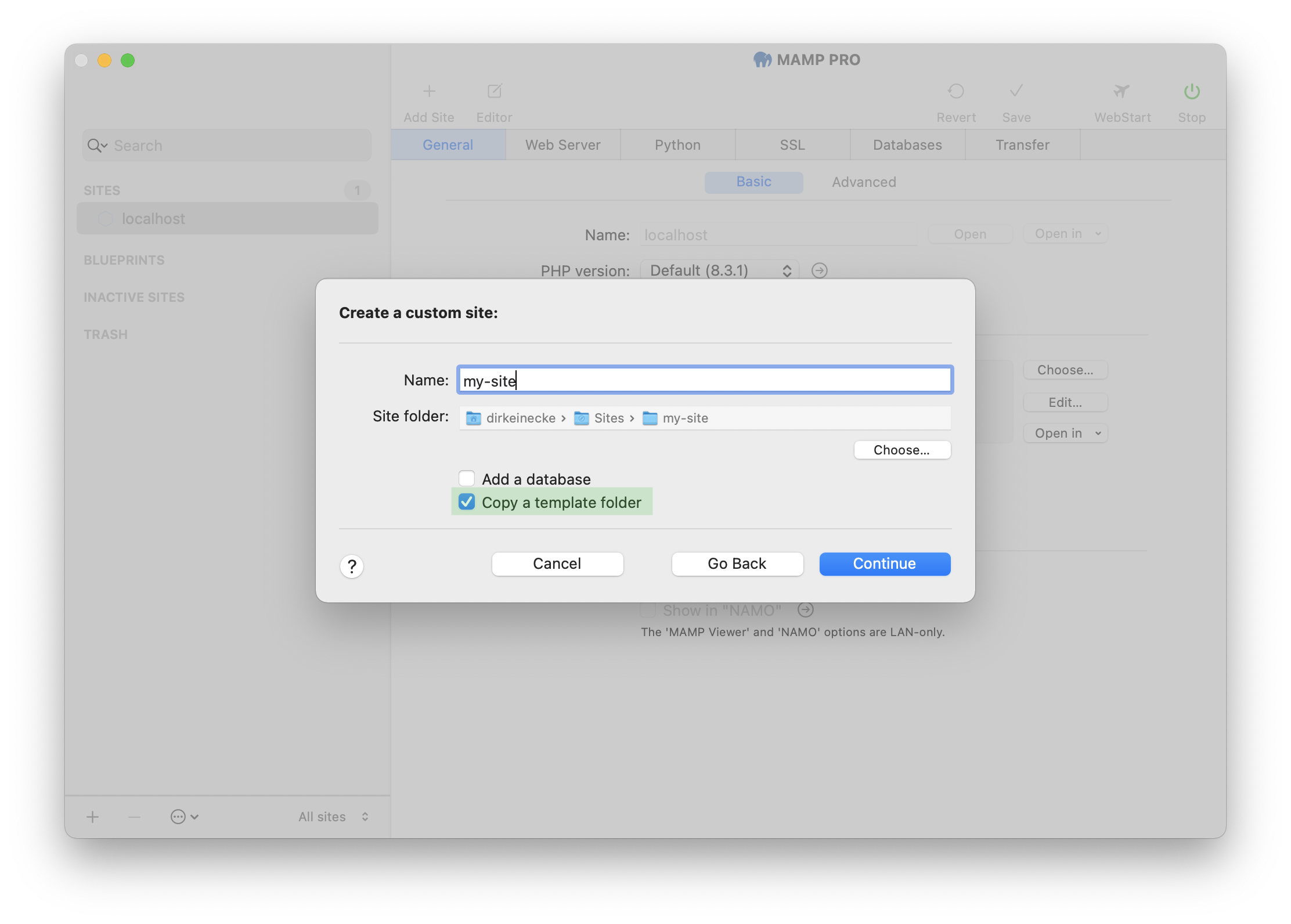
-
Confirm your selection by clicking on the “Continue” button.
-
Enter a name for the new database. You can also create a new database user who will have access to the new database. This is optional.
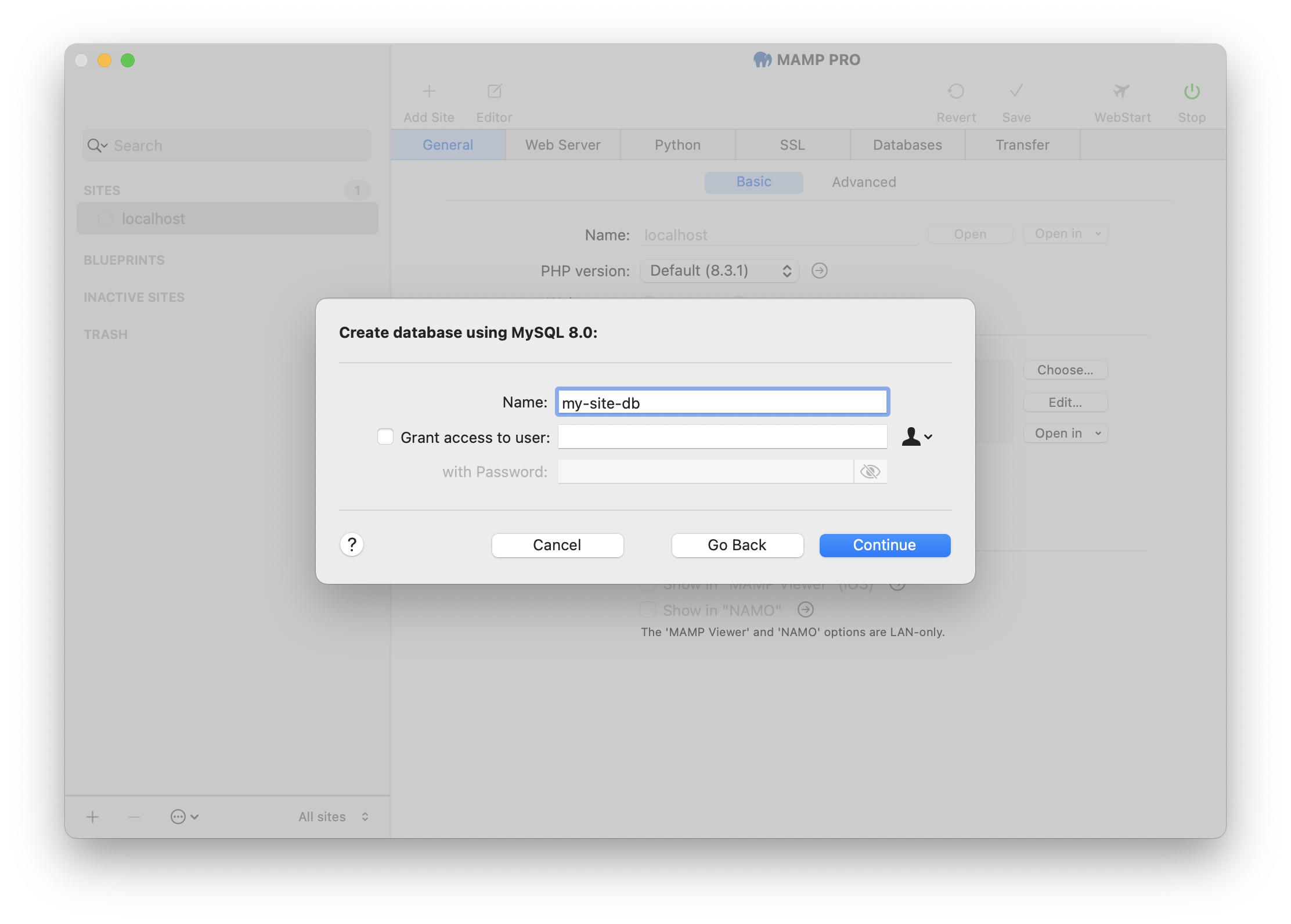
-
Confirm your selection by clicking on the “Continue” button.
-
The next step is to select the directory whose contents will be copied to the site folder of the new site. Please note that MAMP PRO will not automatically create an index.php file. Only the content of the template folder will be used.
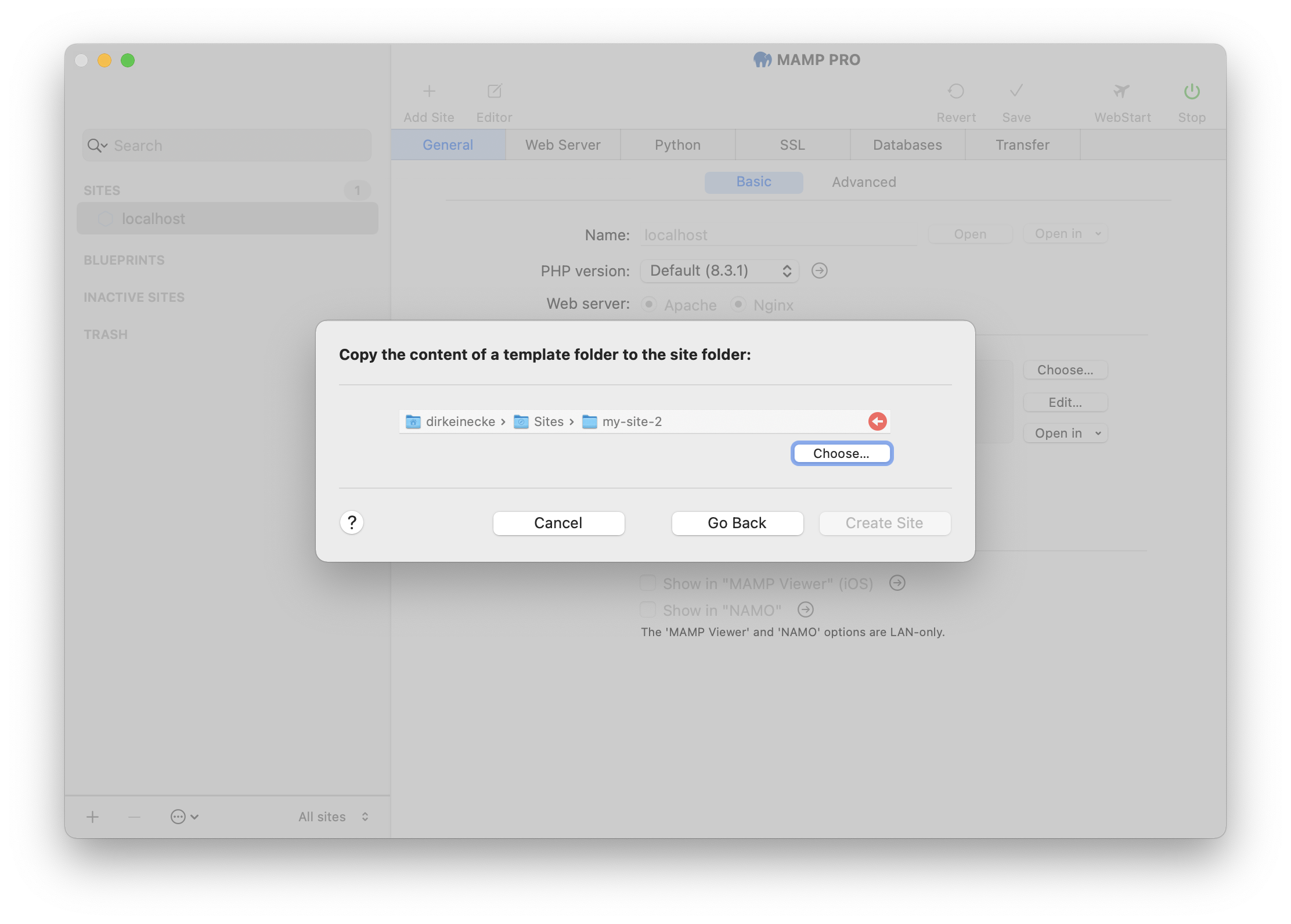
-
Confirm your selection by clicking on the “Create Site” button.
-
The settings for your new site are saved automatically, and the servers and services are restarted if necessary.
-
To open your new site in your default browser, click on the “Open” button to the right of the site name field.