Settings > Cloud
MAMP PRO allows you to transfer the data (files, folders, mapped databases) of your hosts to the cloud. All you need is an account with one of the supported cloud providers. There is no need to install any additional software.
The data is not automatically synchronized with the cloud every time a change is made. Instead, you can start the synchronization of local data with the cloud yourself and thus directly determine which working status of your site should be saved in the cloud. Use either the options of the Cloud Tab of the respective site or the corresponding options of the context menu of the Sites Table.
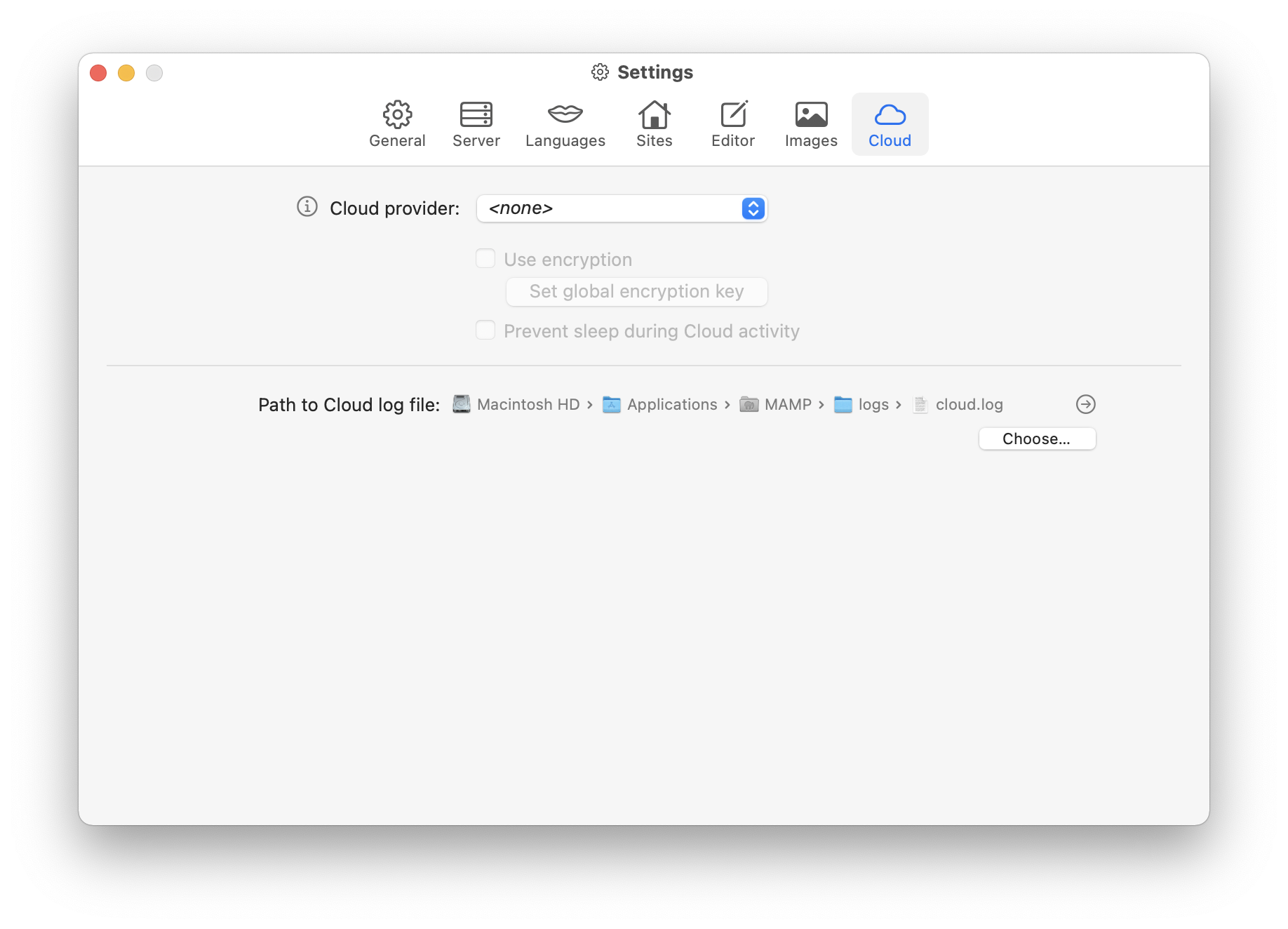
When data is being transferred from your local Mac to the Cloud or from the Cloud to your local Mac, the elephant icon in the menu bar turns green and you can see a status indicator in the “Current activity” area on the Cloud tab of the corresponding site.
-
Cloud Provider
Select one of the supported cloud providers. The following options are available:- Dropbox
- Google Drive
- OneDrive
- File Transfer (S)FTP
After selecting the cloud provider, the website of the selected cloud provider will open in your default browser and you will be asked to authorize MAMP PRO. This process is shown here as an example for Dropbox.
-
The first step is to log in to Dropbox.
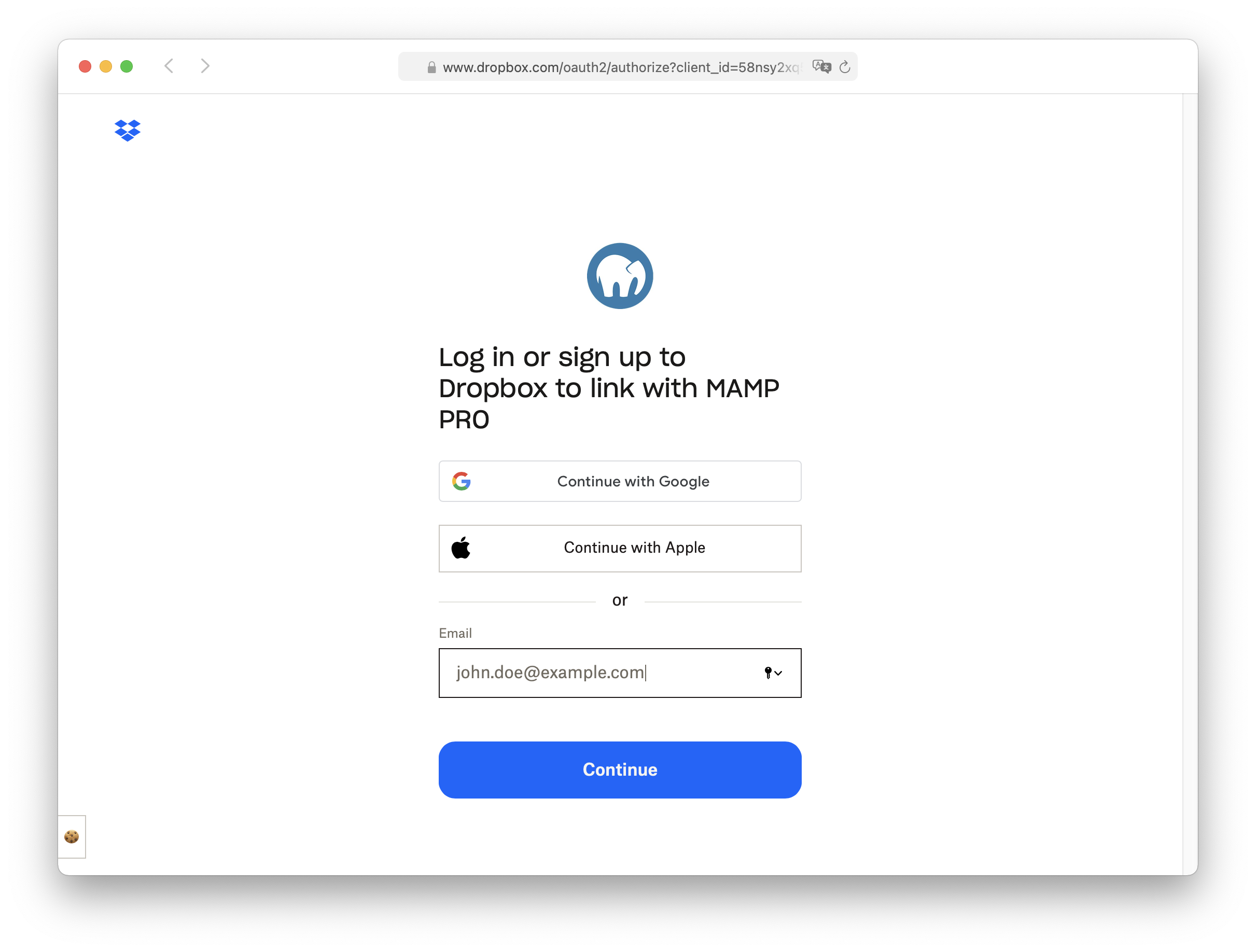
-
In the second step you will be informed that MAMP PRO wants to access your Dropbox account. Access will only be granted to the “Apps/MAMP PRO” folder. Confirm this request by clicking the “Allow” button.
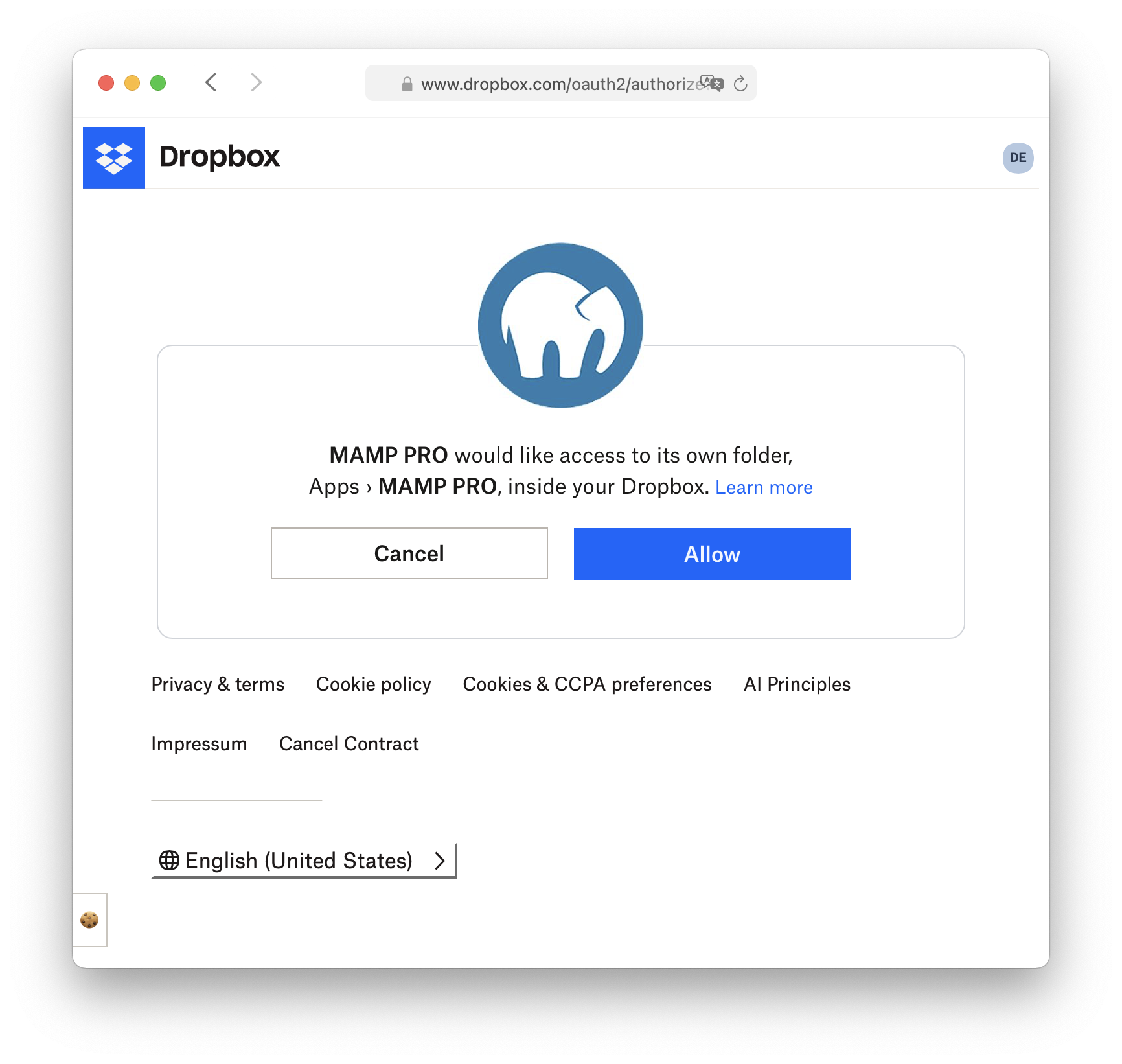
-
In the last step, the Dropbox website will try to redirect you back to MAMP PRO. For security reasons, you will need to confirm this action in your browser. Confirming this message will take you back to MAMP PRO.
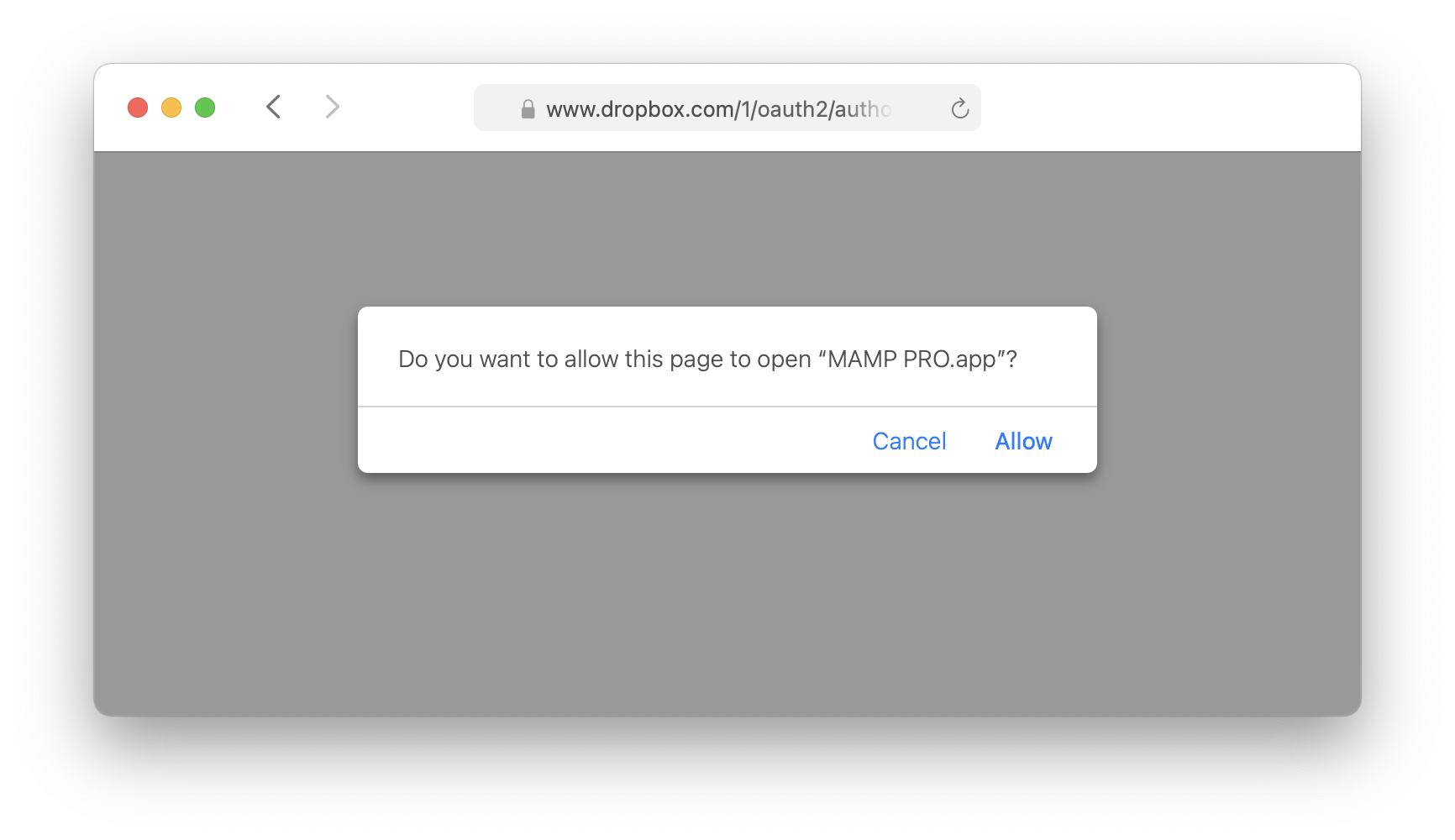
-
Use encryption
Use this feature to encrypt your data before it is transferred to your cloud provider. You can encrypt all data before it is transferred to the cloud using the Advanced Encryption Standard (AES) and an encryption key that you provide. The key is stored in the system’s keychain. You cannot set the encryption key while there is cloud activity.When you set encryption, your files are stored in the cloud with an .encryptedzip extension. Previously saved sites will retain their .zip, unencrypted extension until they are uploaded to the cloud again.
-
Set global encryption key
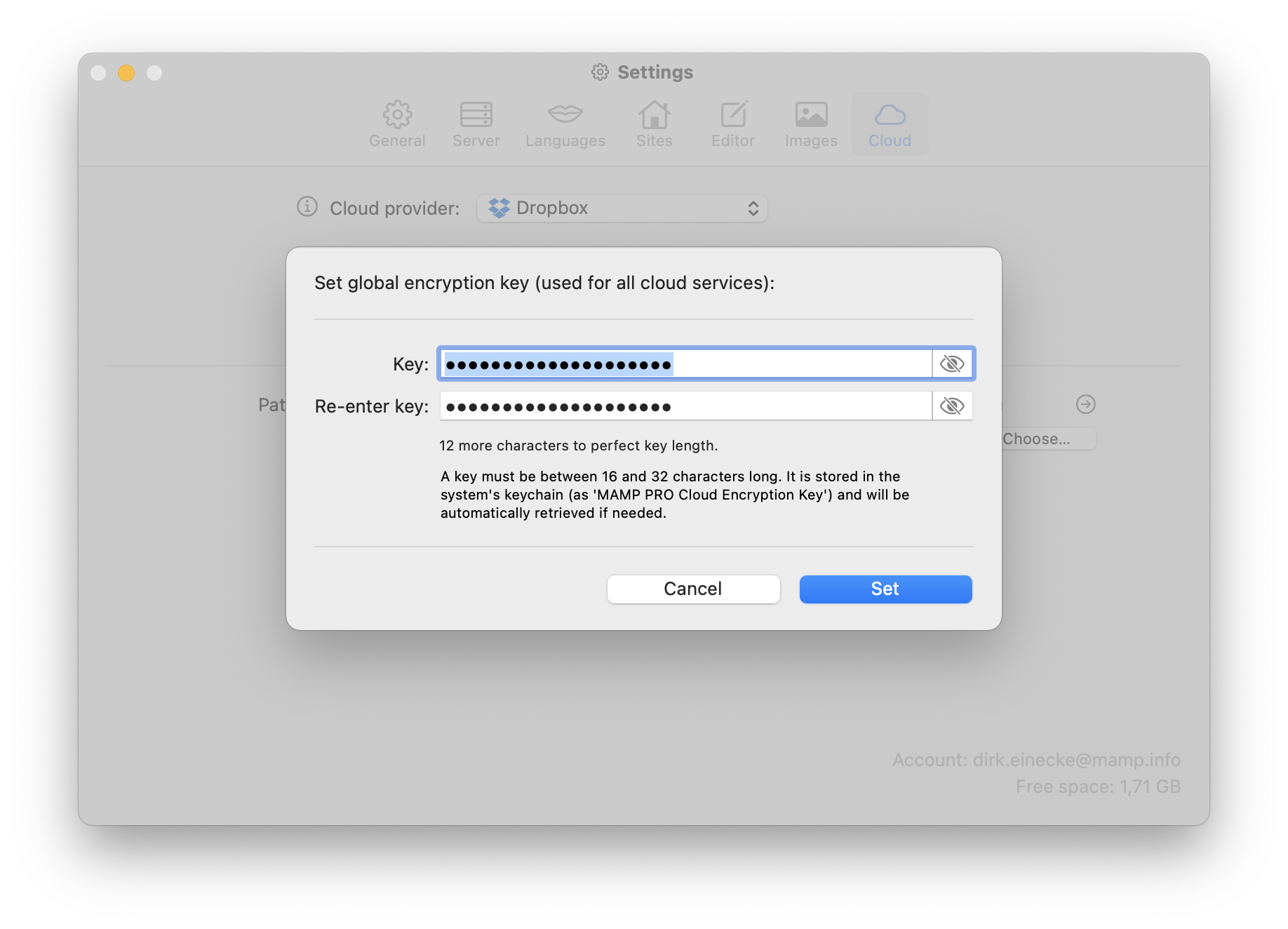
-
Key
Enter the encryption key to be used for all sites and cloud services. This key must be a minimum of 16 characters and a maximum of 32 characters. -
Verify
Re-enter your encryption key here for verification. -
Cancel
Clicking this button will cancel the action and close the dialog. -
Set
Click this button to set the encryption key. This button is only active if the specified encryption key meets the requirements and the verification is successful.
-
-
-
Prevent sleep during Cloud activity
When there is cloud activity, MAMP PRO can prevent your computer from going to sleep. After all cloud activity is finished, MAMP PRO will no longer block sleep.
-
Log file:
The path to your cloud log file.- Choose…
Here you can choose the directory and the file name. By default, this log file is located at “/Applications/MAMP PRO/logs/cloud.log”.
- Choose…