FAQ - General
AppleScript Permissions on macOS
MAMP PRO uses AppleScript to perform certain actions that require system-level permissions—such as interacting with other applications or managing system settings.
Granting Permission
The first time MAMP PRO attempts to run an AppleScript-based action, macOS will prompt you with a dialog asking whether to allow or deny the request.
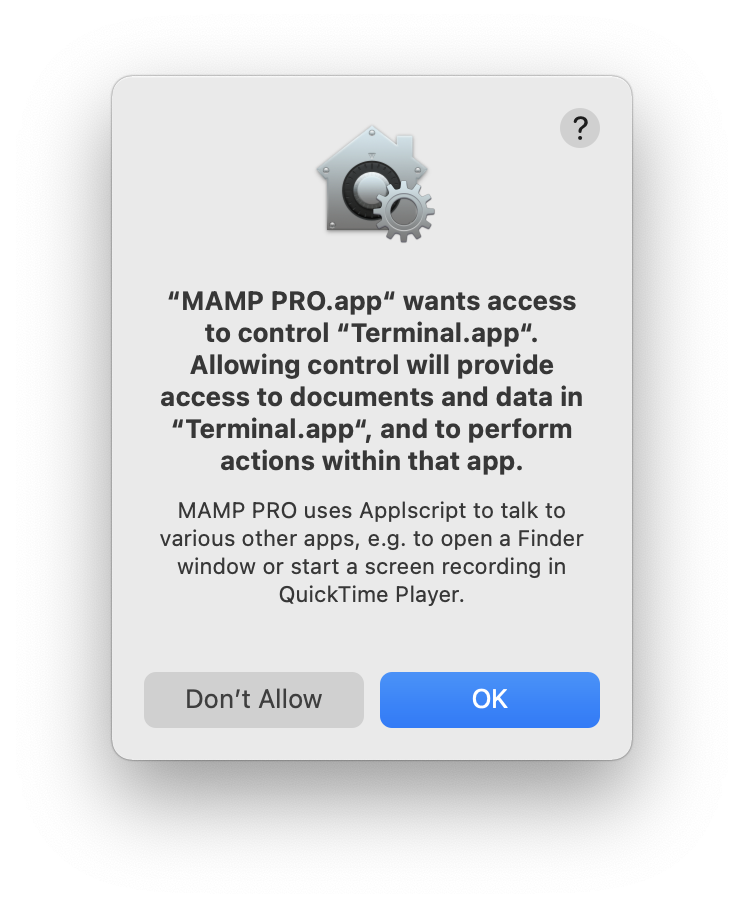
- If you click “OK”, MAMP PRO will be granted permission to perform the requested action.
- If you click “Don’t Allow”, the action will be blocked, and MAMP PRO will not be able to proceed.
Important: macOS remembers your choice. If you deny the request, MAMP PRO will not ask again automatically, and you will need to manually reset the permission.
Re-enabling Permission After Denial
If you accidentally clicked “Don’t Allow” and want to grant permission afterward, you need to manually remove the denial so that macOS will ask you again the next time MAMP PRO attempts the action.
Follow these steps to reset the permission:
- Open System Settings.
- Navigate to Privacy & Security → Automation (or Security & Privacy → Automation on older versions of macOS).
- Locate MAMP PRO in the list.
- If it appears with disabled checkboxes, enable the relevant options (e.g., System Events, Finder, Terminal, etc.).
-
If MAMP PRO is not listed, or the permission is missing entirely, follow these additional steps:
- Open the Terminal app (you can find it via Spotlight or in Applications → Utilities → Terminal).
- Enter the following command and press Return:
tccutil reset AppleEvents -
This will reset all app permissions related to AppleScript and automation (Apple Events), including for MAMP PRO.
Note: This command resets Apple Events permissions system-wide. If you have other applications that previously had permission, they will ask again as well.
- After running this command, the next time MAMP PRO tries to perform an AppleScript-based action, macOS will prompt you again to grant or deny access.
After resetting the permission, make sure to click “OK” when prompted by macOS the next time MAMP PRO attempts the action.
Once the permission is reset or granted, MAMP PRO will be able to perform the required AppleScript-based actions the next time they are triggered.