First Steps
After successful installation, you are ready to start your local servers. Launch MAMP and click the Start button on the toolbar. You may be asked for your administrator password. The button shows the server status by its color:
- gray = server not running
- green = server running
- orange = not all servers running
The web server (Apache or Nginx) starts by default on port 8888, the database server (MySQL) on port 8889. When accessing your web page in a web browser, you need to add the web server port at the end of the URL, e.g.: http://localhost:8888
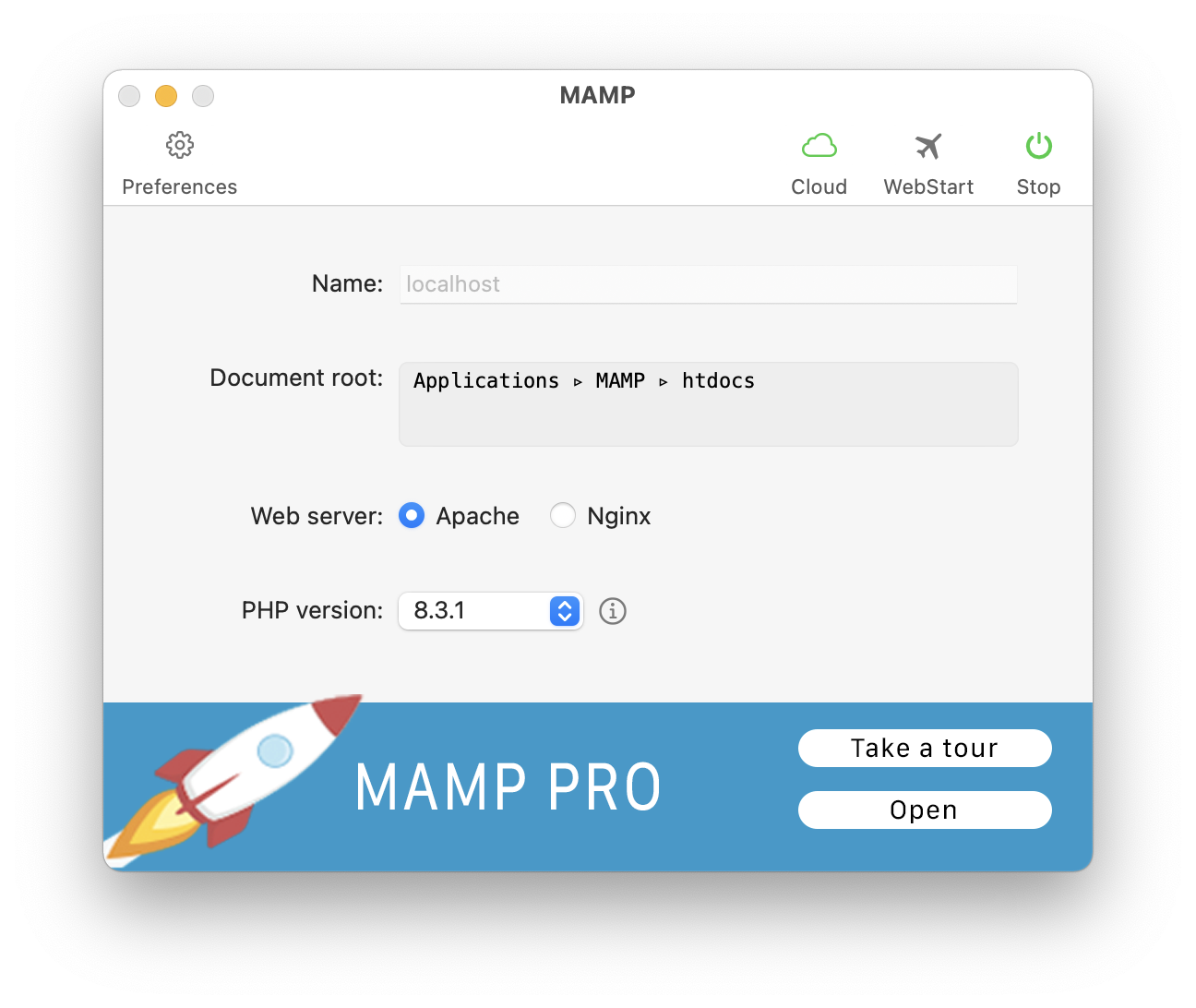
Toolbar
By right-clicking on the toolbar, you can select whether the icons should be displayed with or without text.
-
Preferences
Click this button to show the preferences. Details can be found here. -
Cloud
Open the MAMP Cloud features. See Cloud section for more details. -
Web Start
Clicking this button opens the WebStart page in your default browser. This button is active only when a web server is running. -
Start / Stop
Start or stop MAMP’s Apache/Nginx and MySQL services.
Main Area
-
Document root
This shows the directory where you store your HTML and PHP files, images and so on. This directory is called the document root. By default it is set to “/Applications/MAMP/htdocs”. You can change the path in the Preferences (Server). -
Web Server
Specify which web server to use. -
PHP Version
Here you can choose between two PHP versions. The available PHP versions depend on the version of MAMP you have installed.