FAQ
How do I install Joomla?
-
Download Joomla here. After downloading, the resulting zip file should be in your “~/Downloads” folder.
-
Unzip this “Joomla_x.x.x-Stable-Full_Package.zip” file. You should now see a “~/Downloads/Joomla_x.x.x-Stable-Full_Package” folder.
-
Move the contents of this folder to “/Applications/MAMP/htdocs”. If you are asked whether the existing file “index.php” should be overwritten, then click on the “Replace” button.
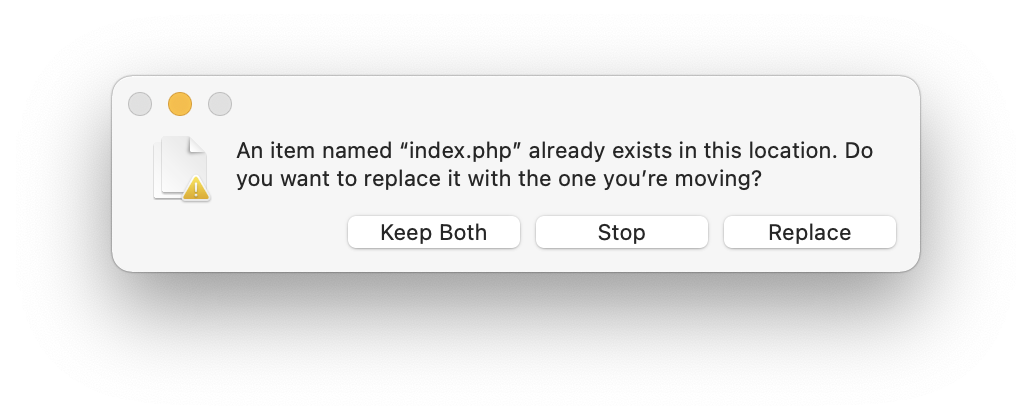
-
In MAMP, click the “WebStart” entry in the toolbar. The WebStart page opens in your browser. Here select the entry “phpMyAdmin” from the Tools menu.
-
Create a database in phpMyAdmin and call it “joomla”.
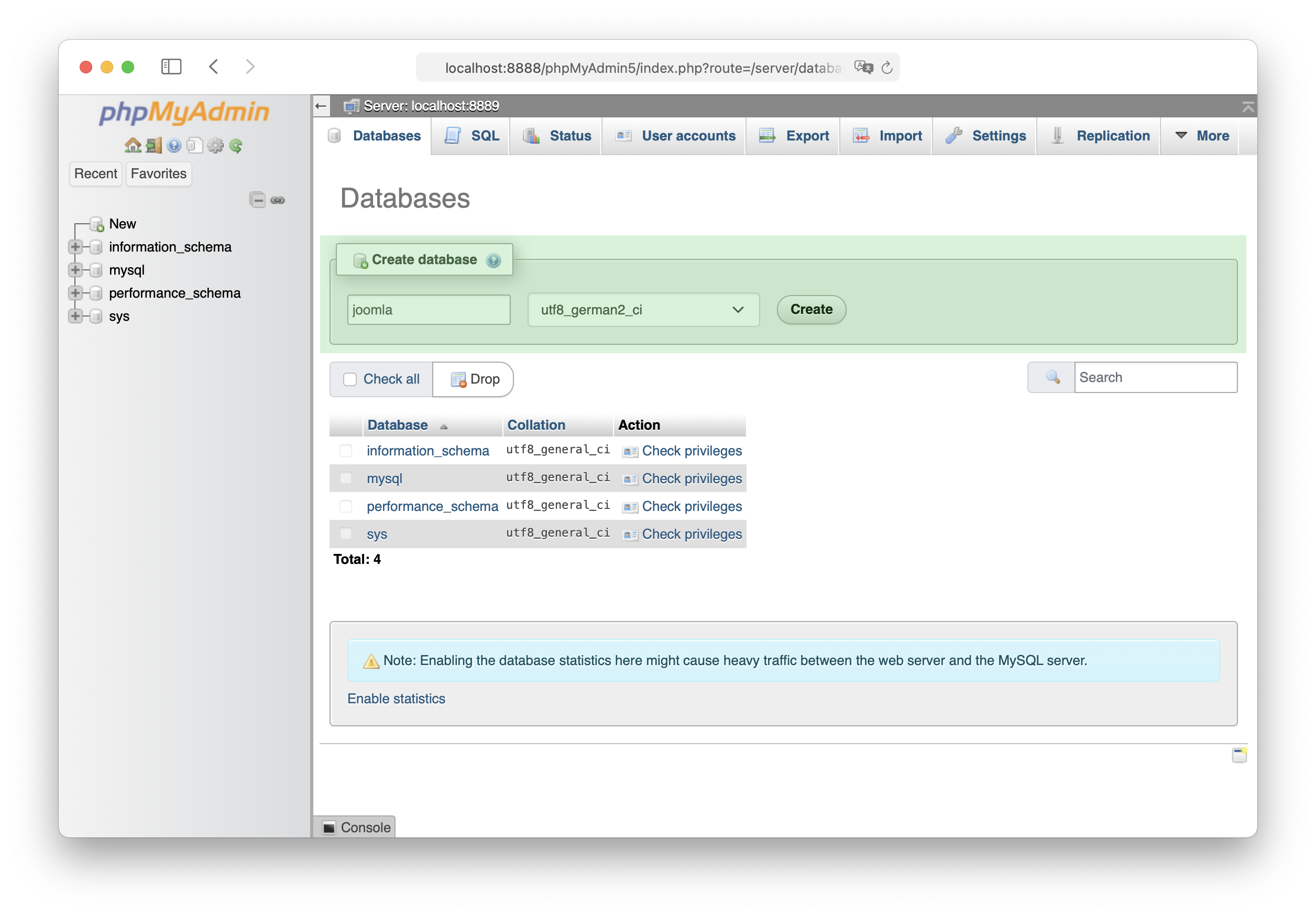
After creating the database, the message “No tables found in database.” is displayed.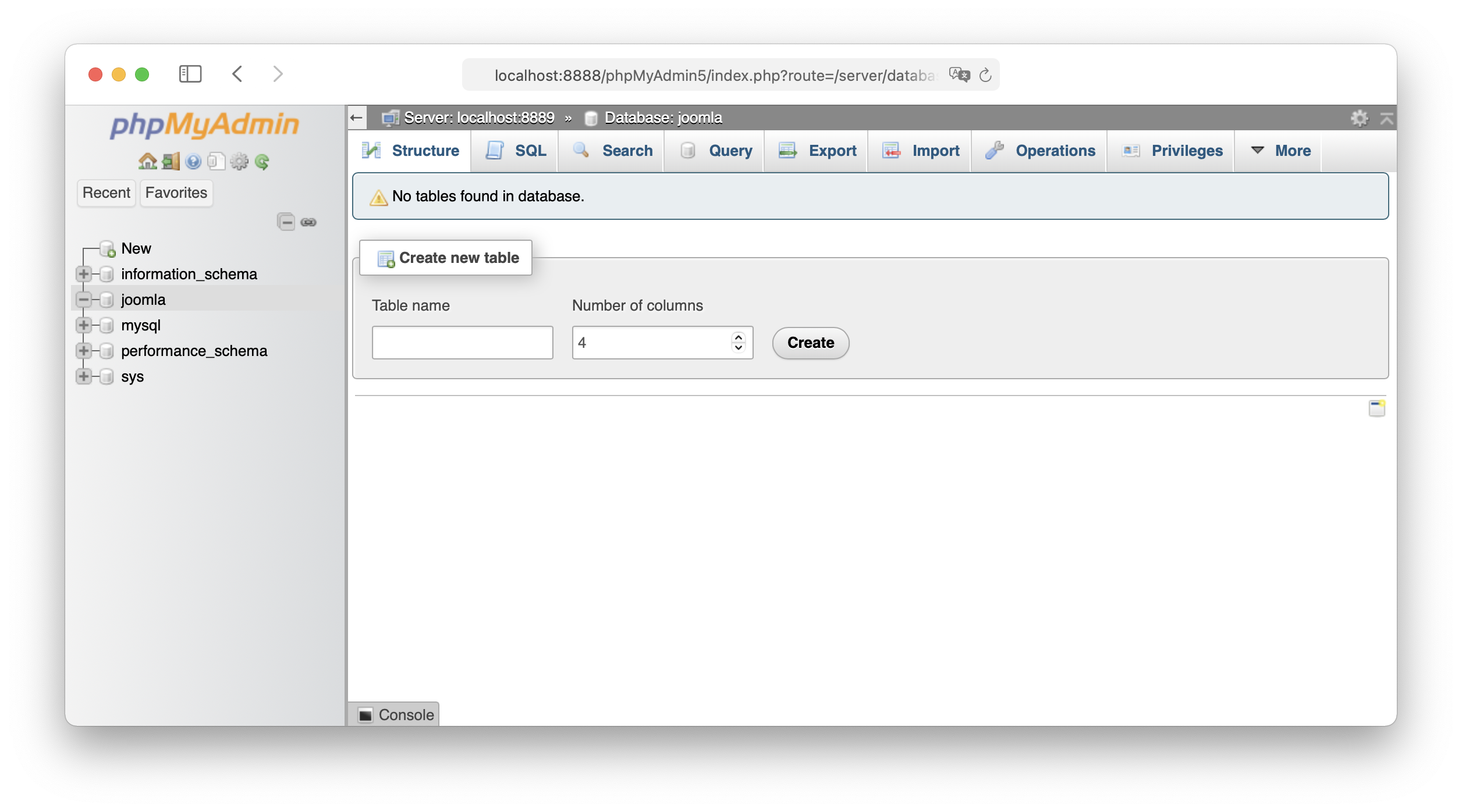
You can ignore this message. The database tables for Joomla are created automatically by the Joomla installation routine in the following steps.
-
Run Joomla installation
-
Go to “Open WebStart Page”, click on “My Website” on the top menu bar, you should now see the Joomla installation process begin.
-
Select Installation Language & Setup Site Name
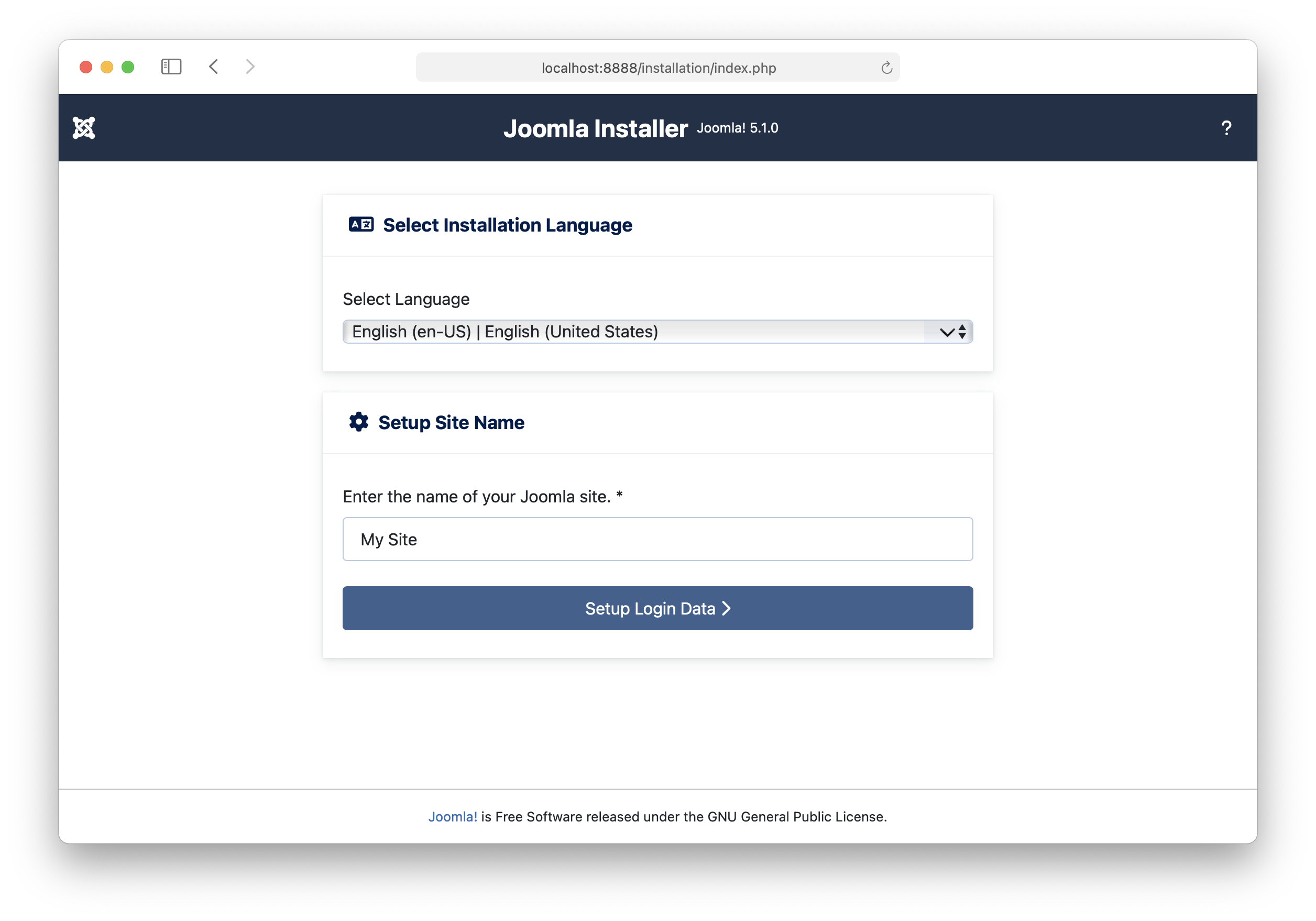
-
Login Data
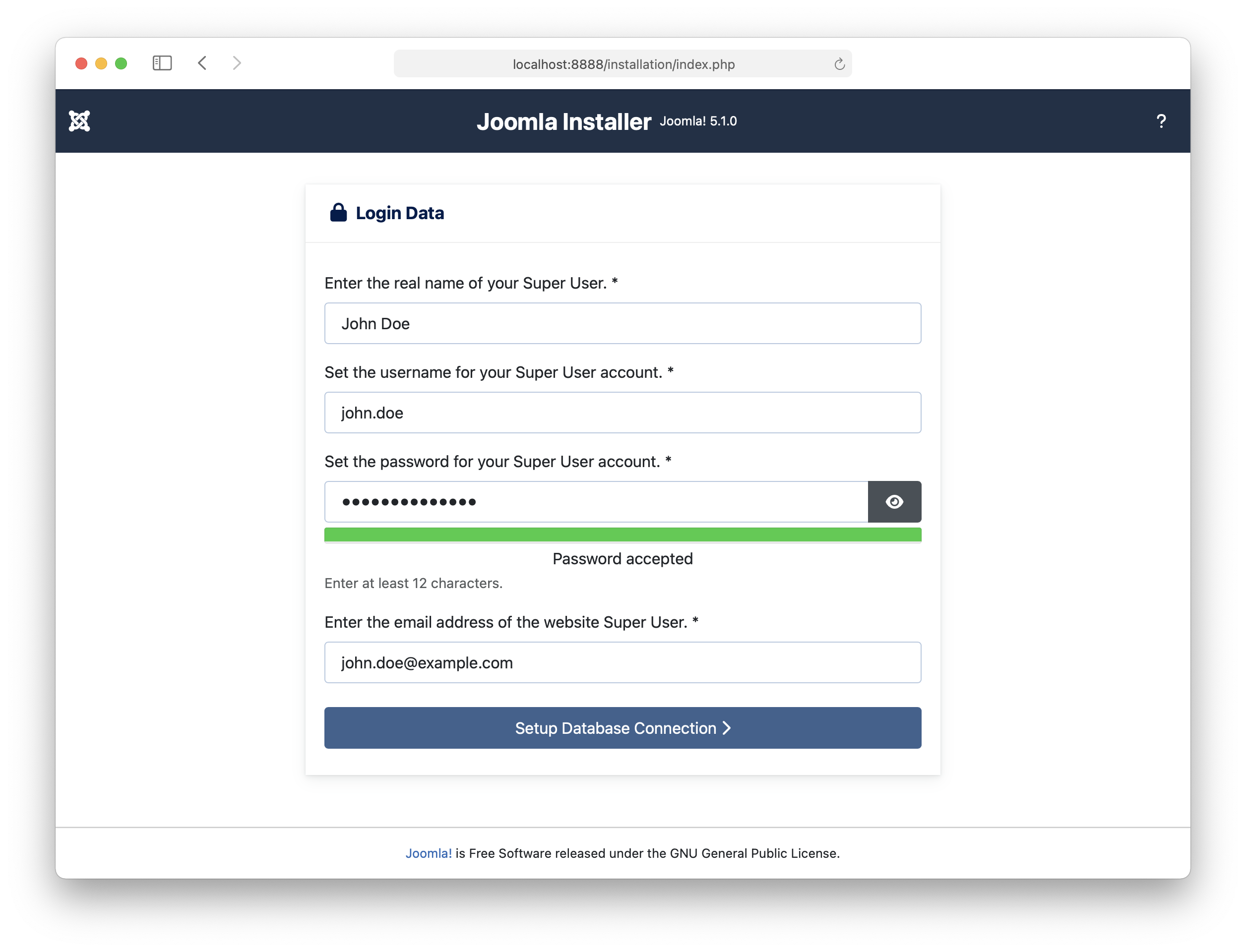
-
Database configuration
- Database Type:
MySQLi - Host Name:
localhost - Username:
root - Password:
root - Database Name:
joomla - Table Prefix:
jo_(for example)
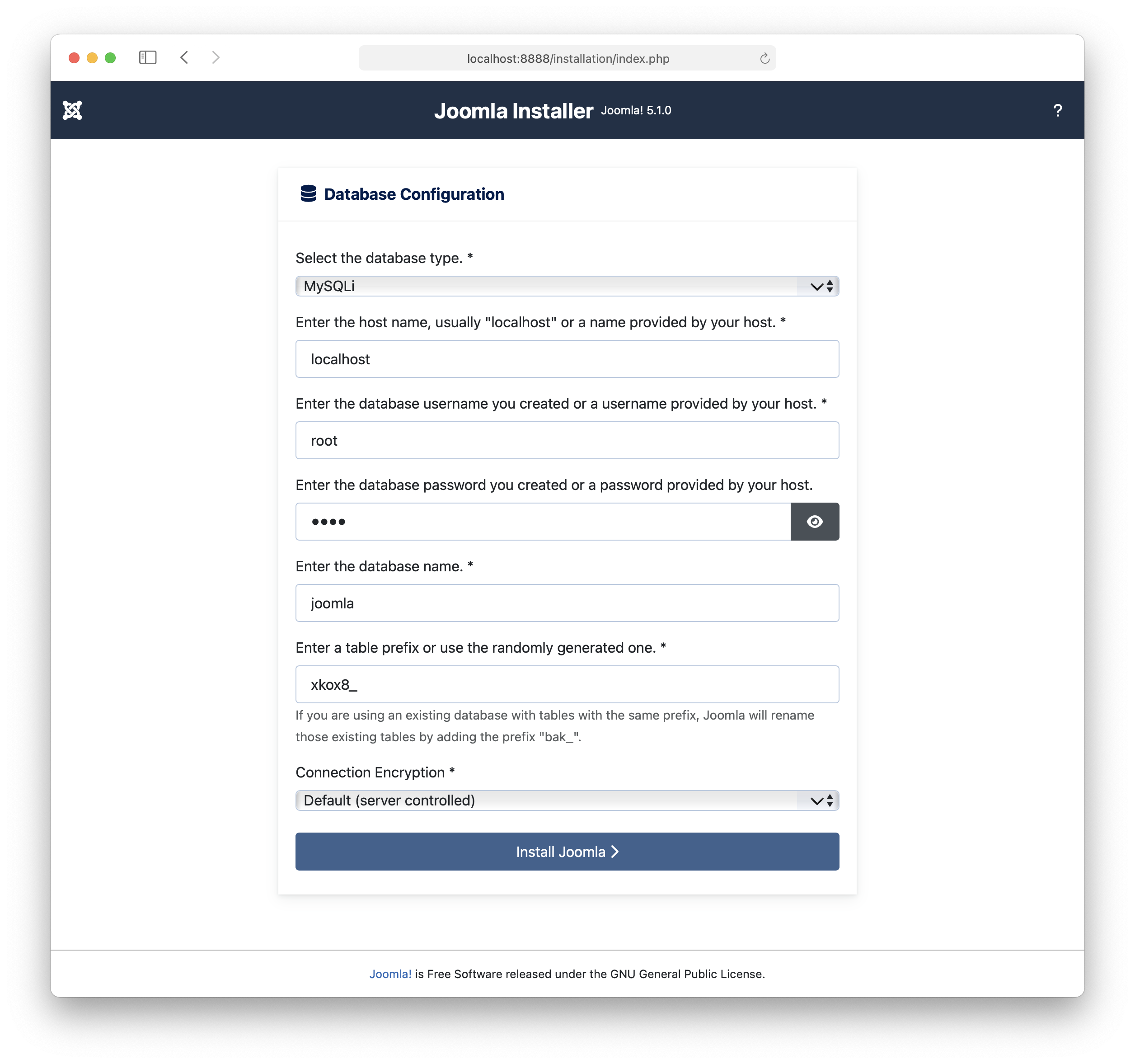
- Database Type:
-
Installation Progress

-
Done

-