FAQ
How do I install Drupal?
-
Download Drupal here. After downloading, the resulting zip file should be in your “~/Downloads” folder.
-
Unzip this “drupal-x.x.x.zip” file. You should now see a “~/Downloads/drupal-x.x.x” folder.
-
Move the contents of this folder to “/Applications/MAMP/htdocs”. If you are asked whether the existing file “index.php” should be overwritten, then click on the “Replace” button.
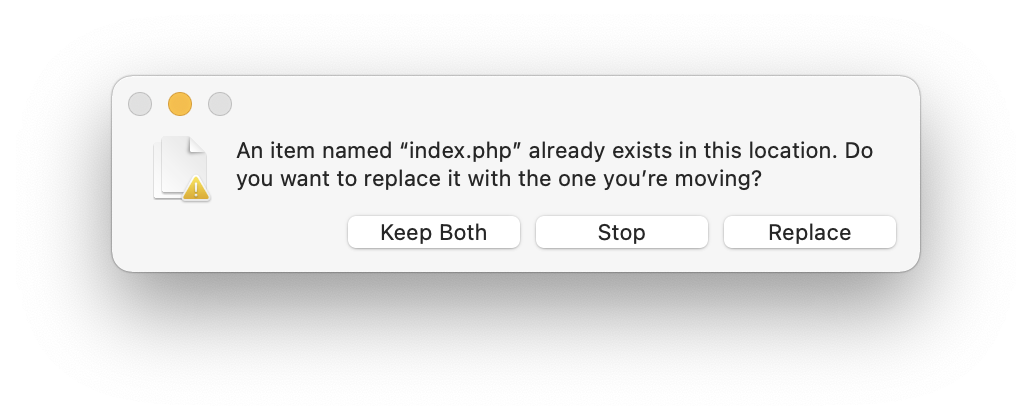
-
In MAMP, click the “WebStart” entry in the toolbar. The WebStart page opens in your browser. Here select the entry “phpMyAdmin” from the Tools menu.
-
Create a database in phpMyAdmin and call it “drupal”.
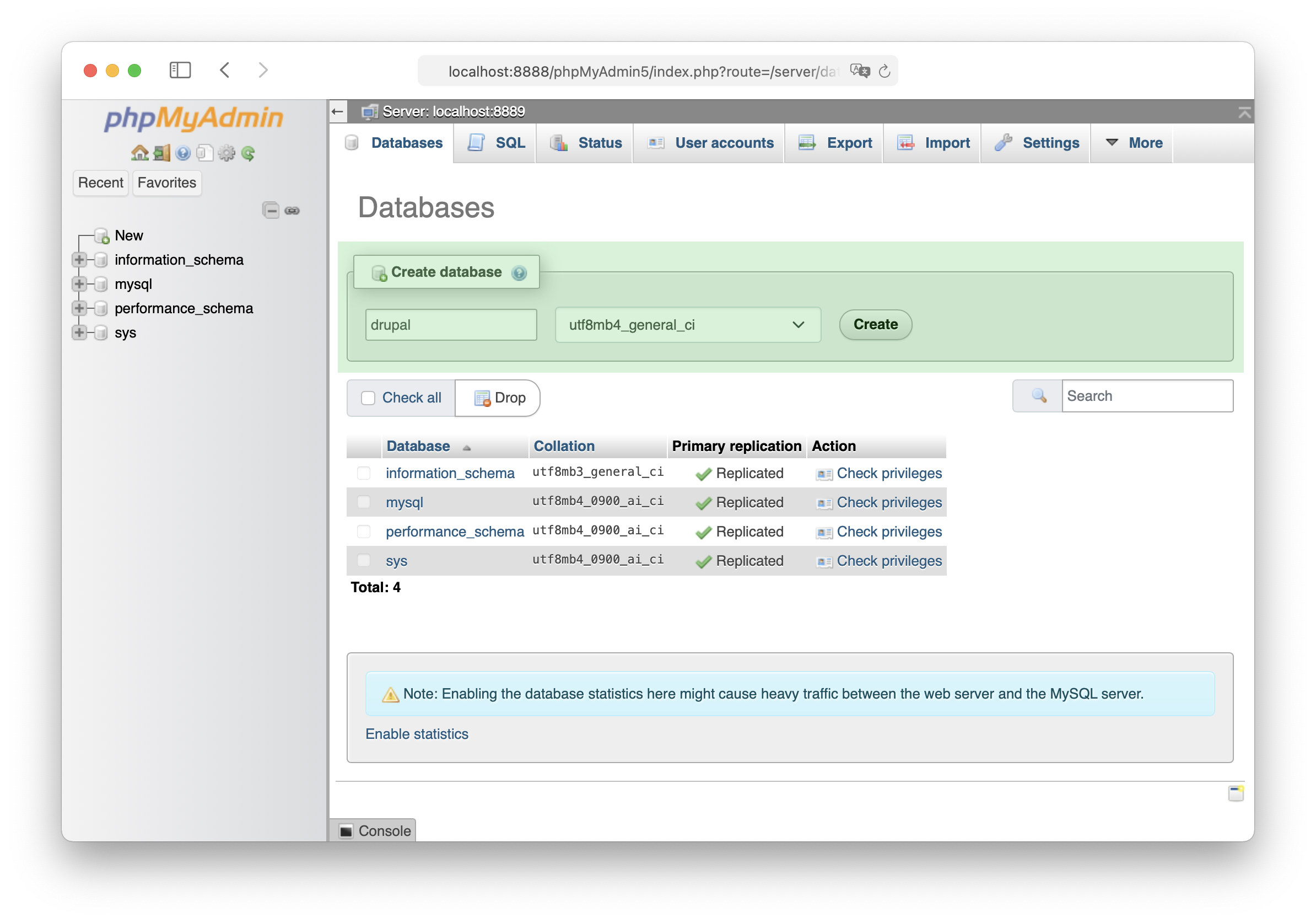
After creating the database, the message “No tables found in database.” is displayed.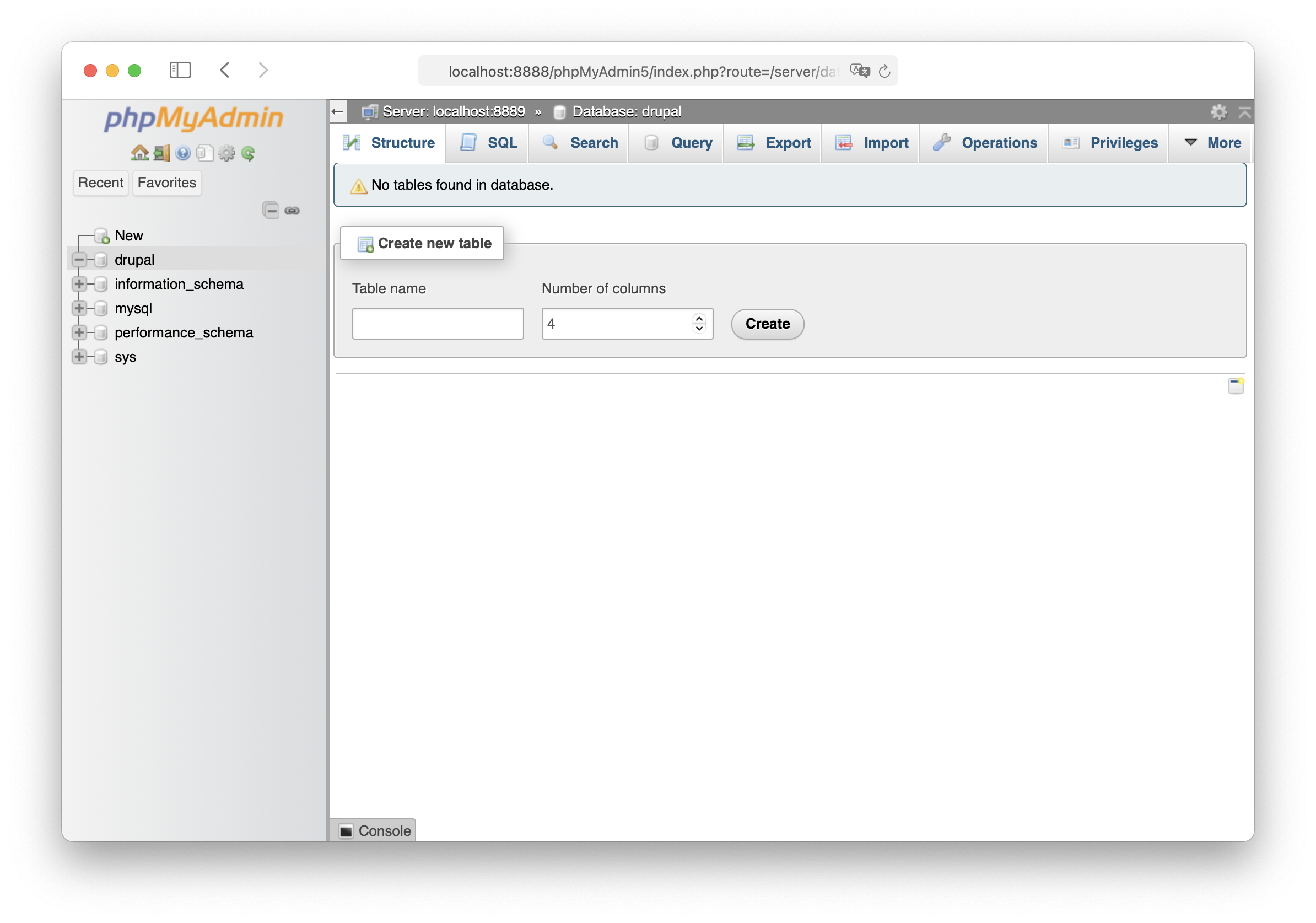
You can ignore this message. The database tables for Drupal are created automatically by the Drupal installation routine in the following steps.
-
Run Drupal installation
-
In MAMP, click the “WebStart” entry in the toolbar. The WebStart page opens in your browser. Click on the “My Website” menu item here. The Drupal installation process will now start automatically.
-
Choose language
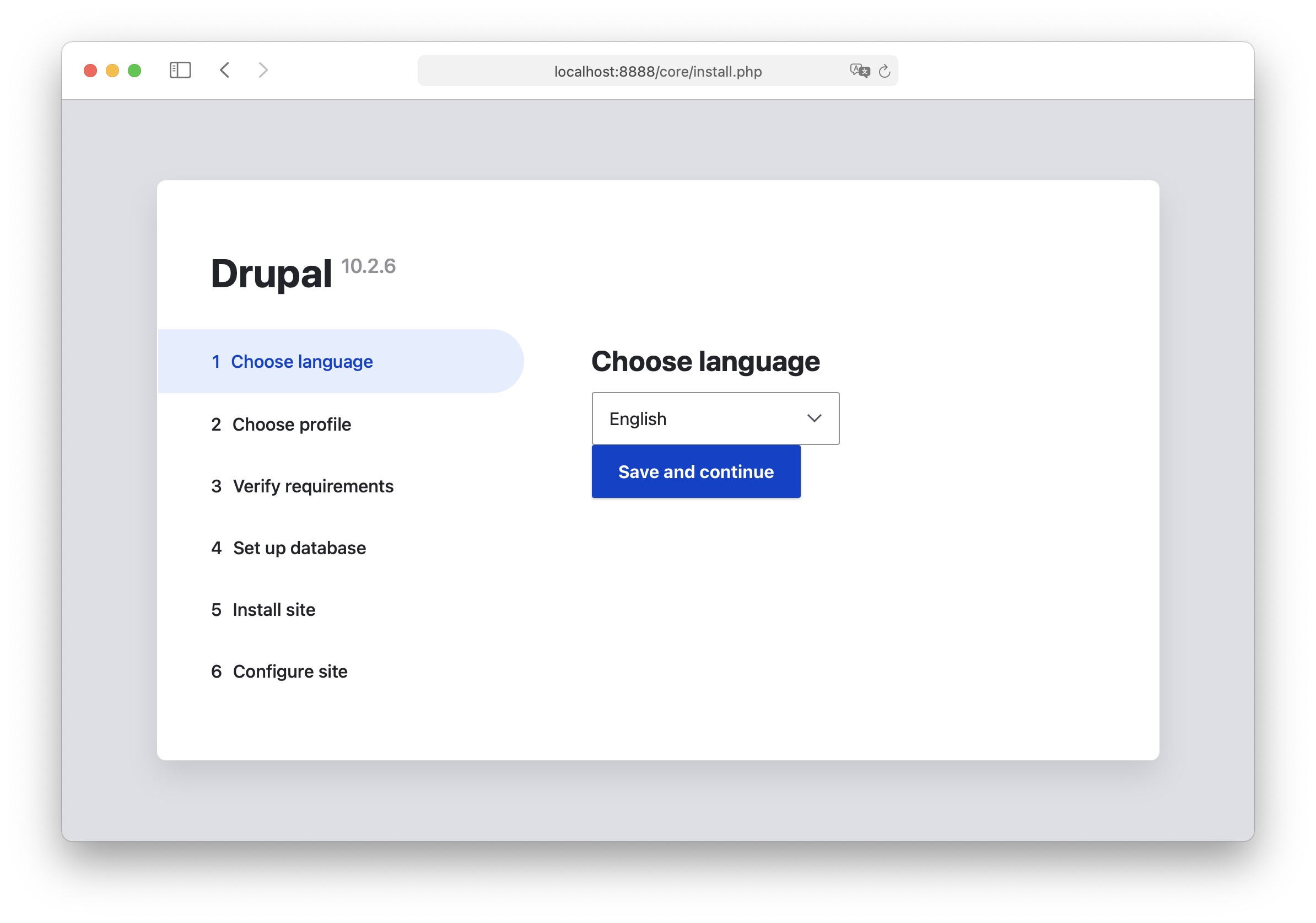
-
Select an installation profile
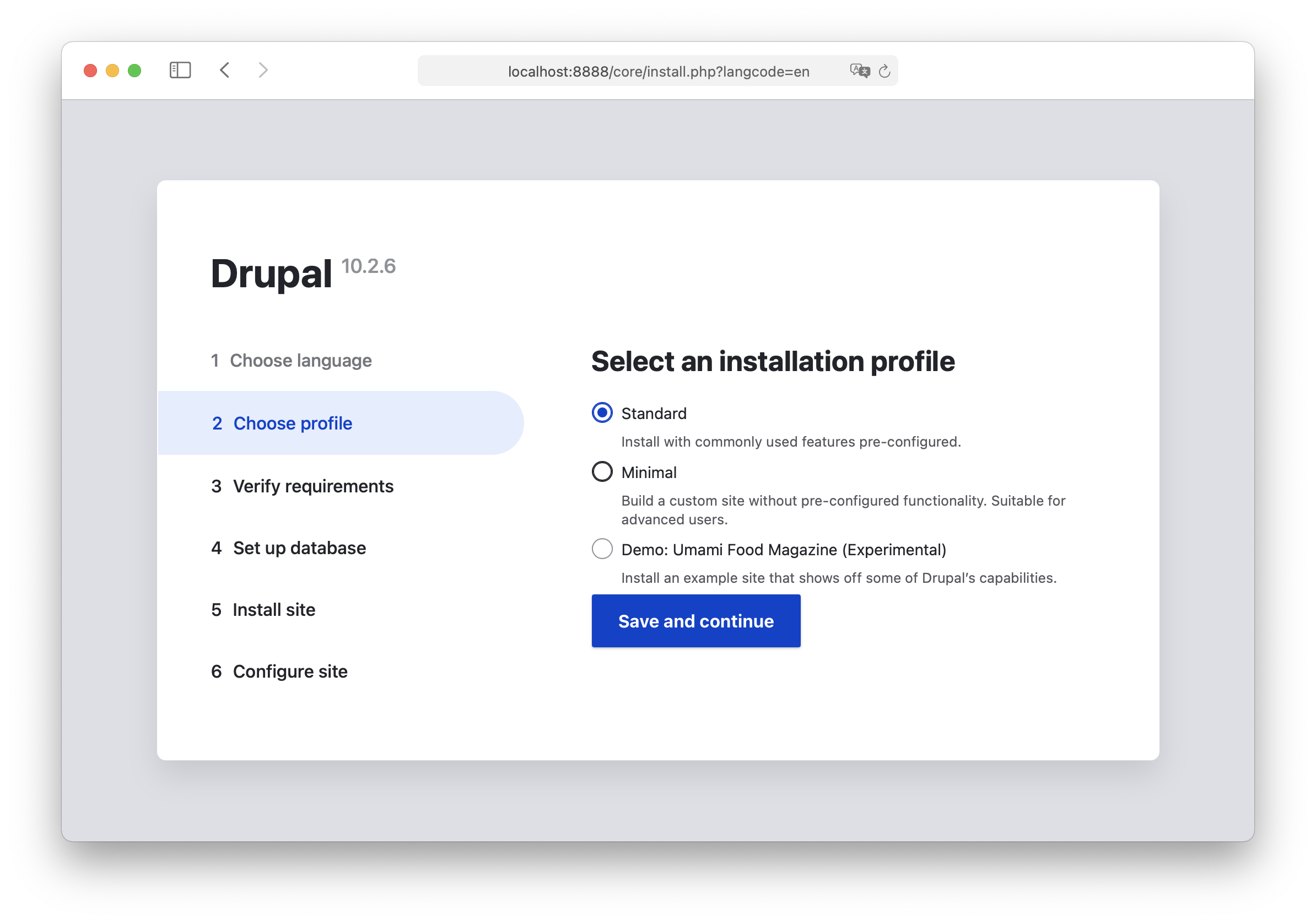
-
Database configuration
- Database type:
MySQL, MariaDB, Percona Server, or equivalent - Database Name:
drupal - Username:
root - Password:
root - Advanced options
- Host:
localhost - Port number:
3306/8889 - Table name prefix:
- Host:
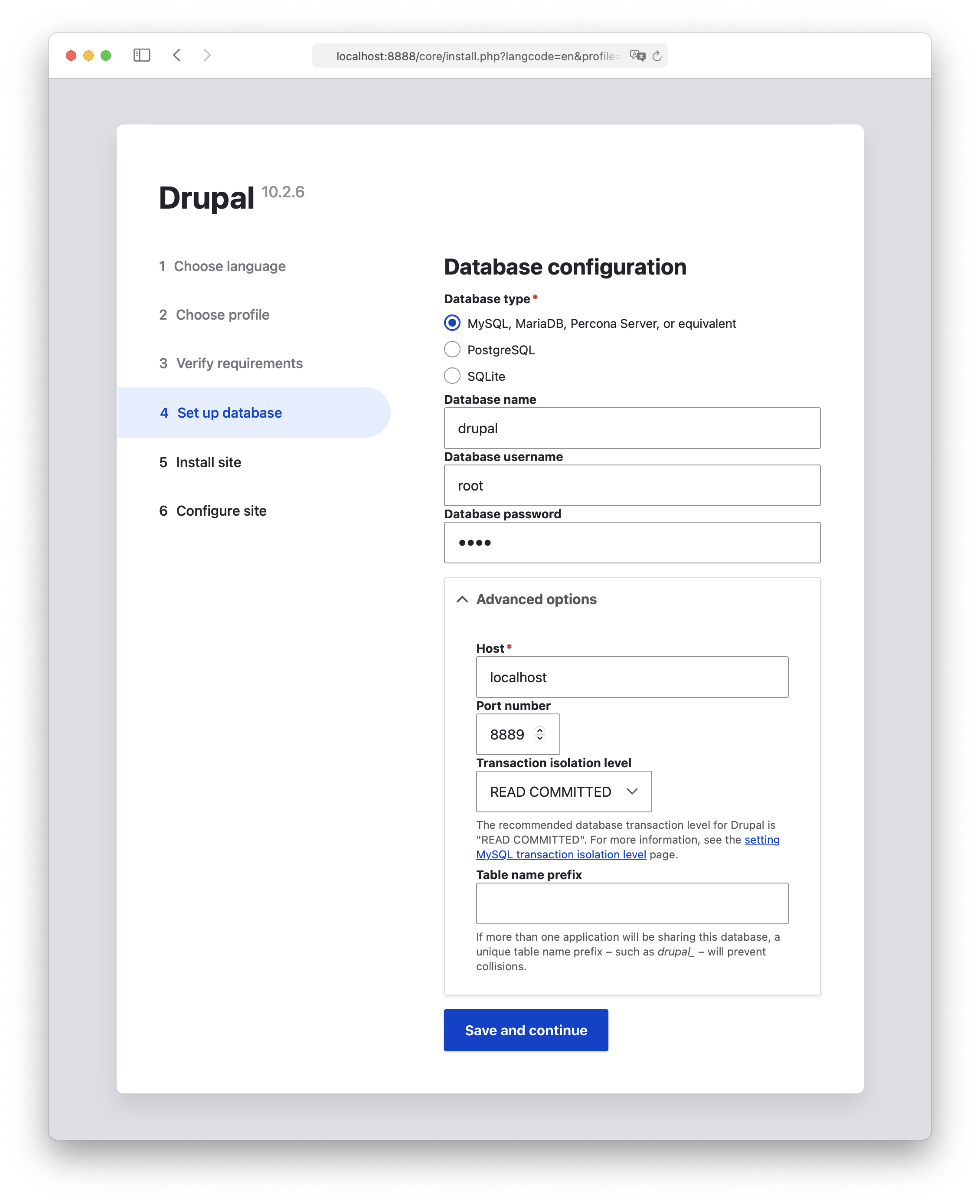
- Database type:
-
Installing Drupal
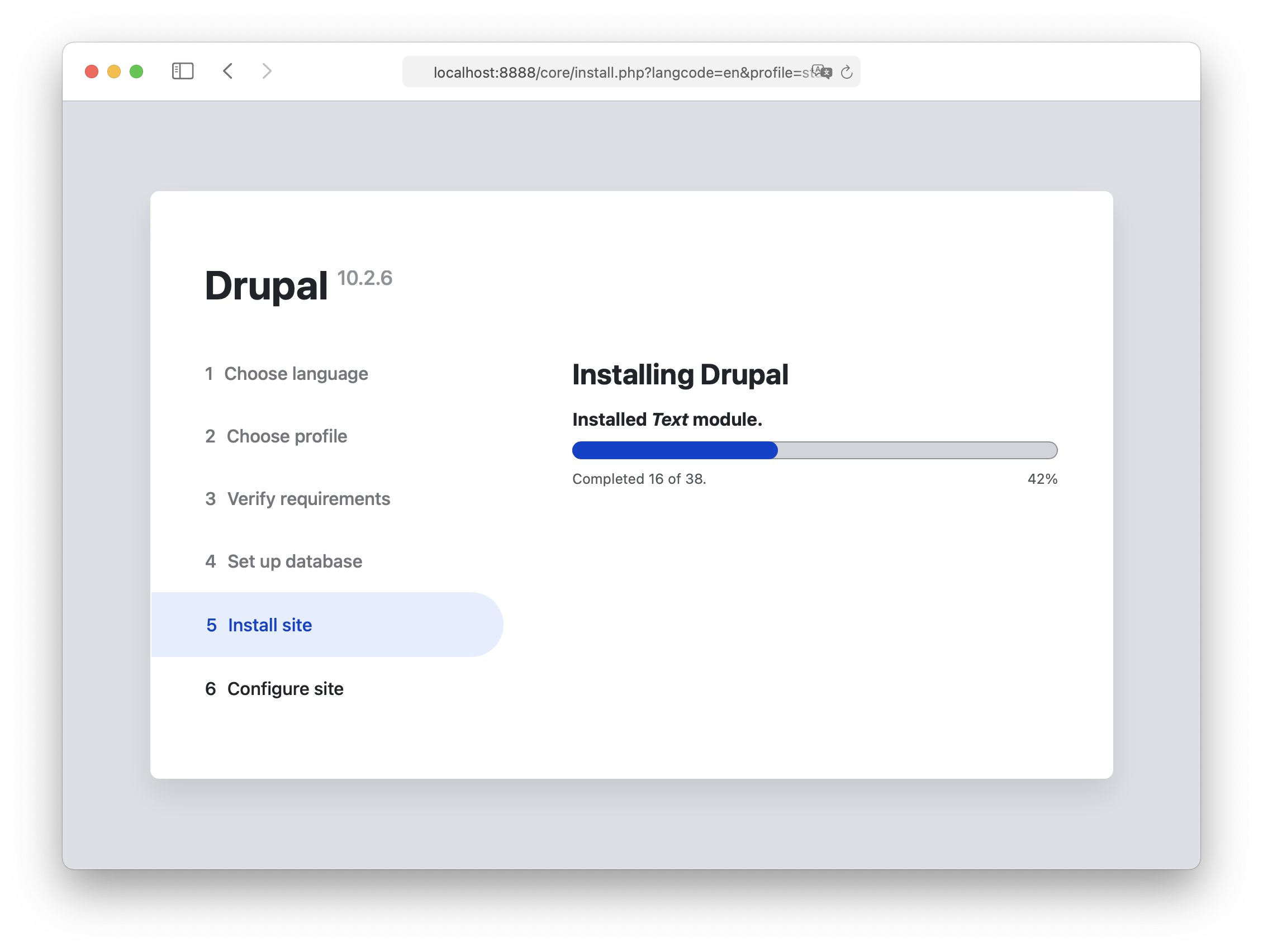
-
Configure site
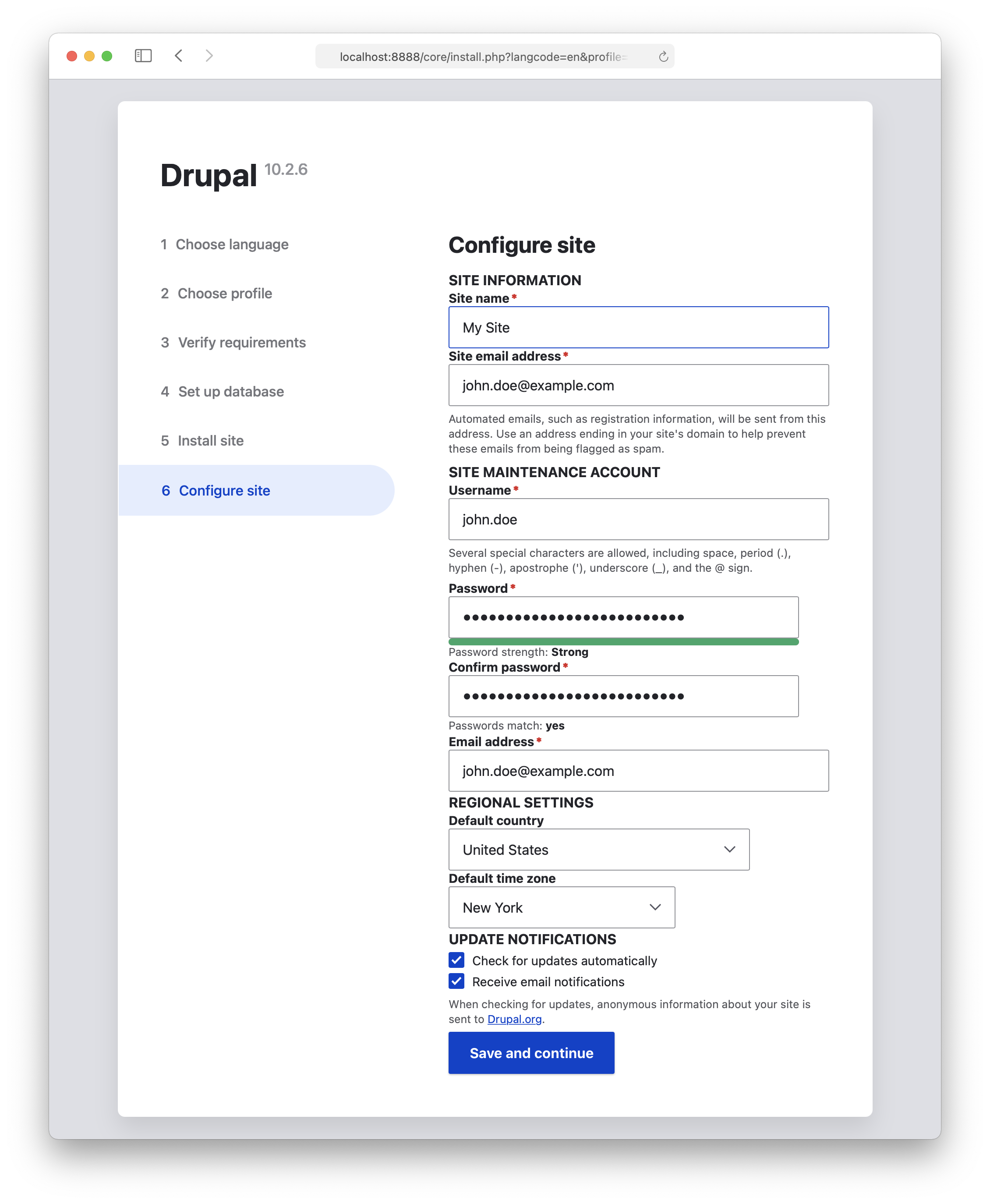
-