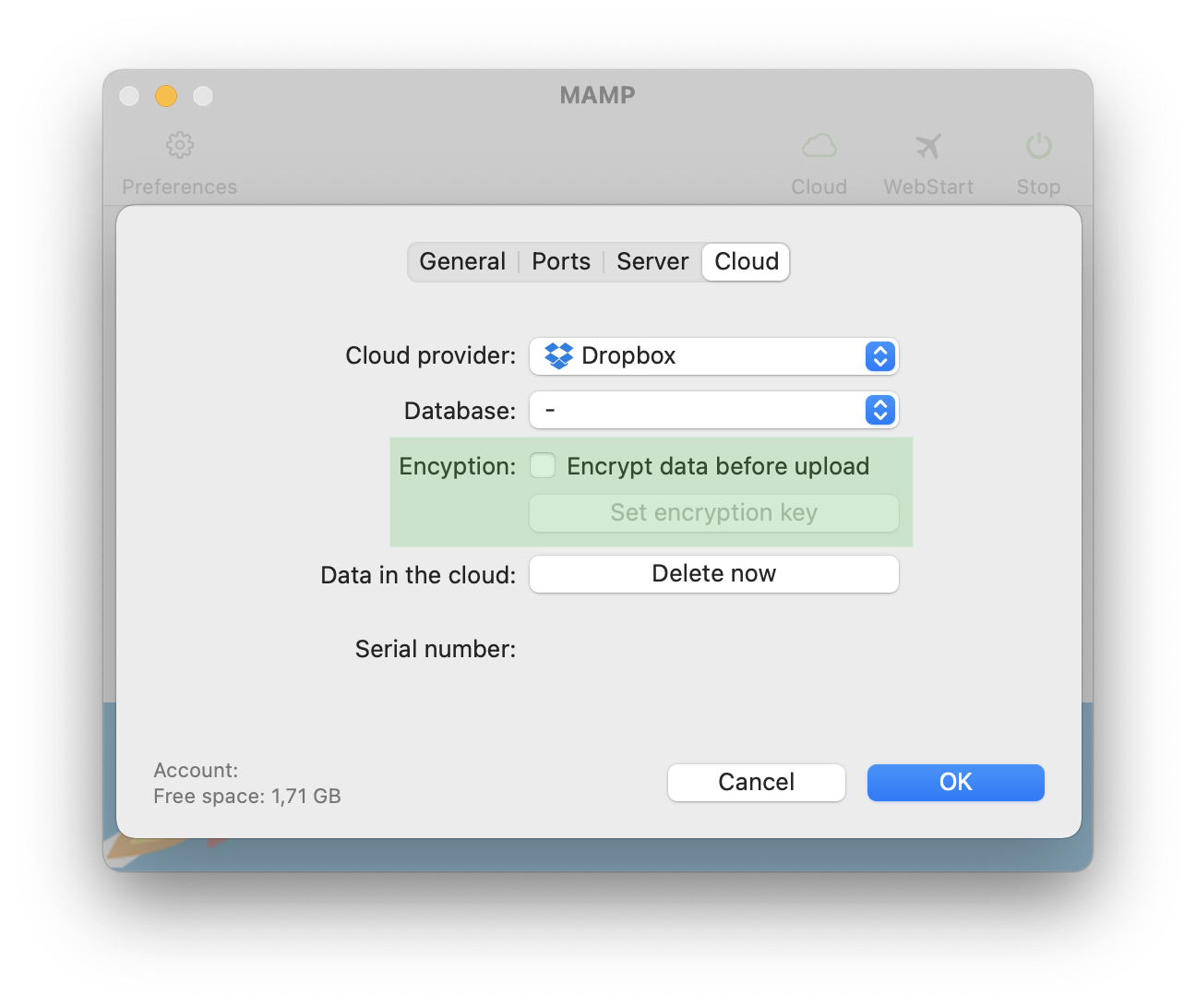Cloud Functions
Note: Your files and database will not be synced automatically, you must manually save and load your data using the “Save to Cloud” and “Load from Cloud” commands.
You can “Save to Cloud” and “Load from Cloud” using the cloud functions.
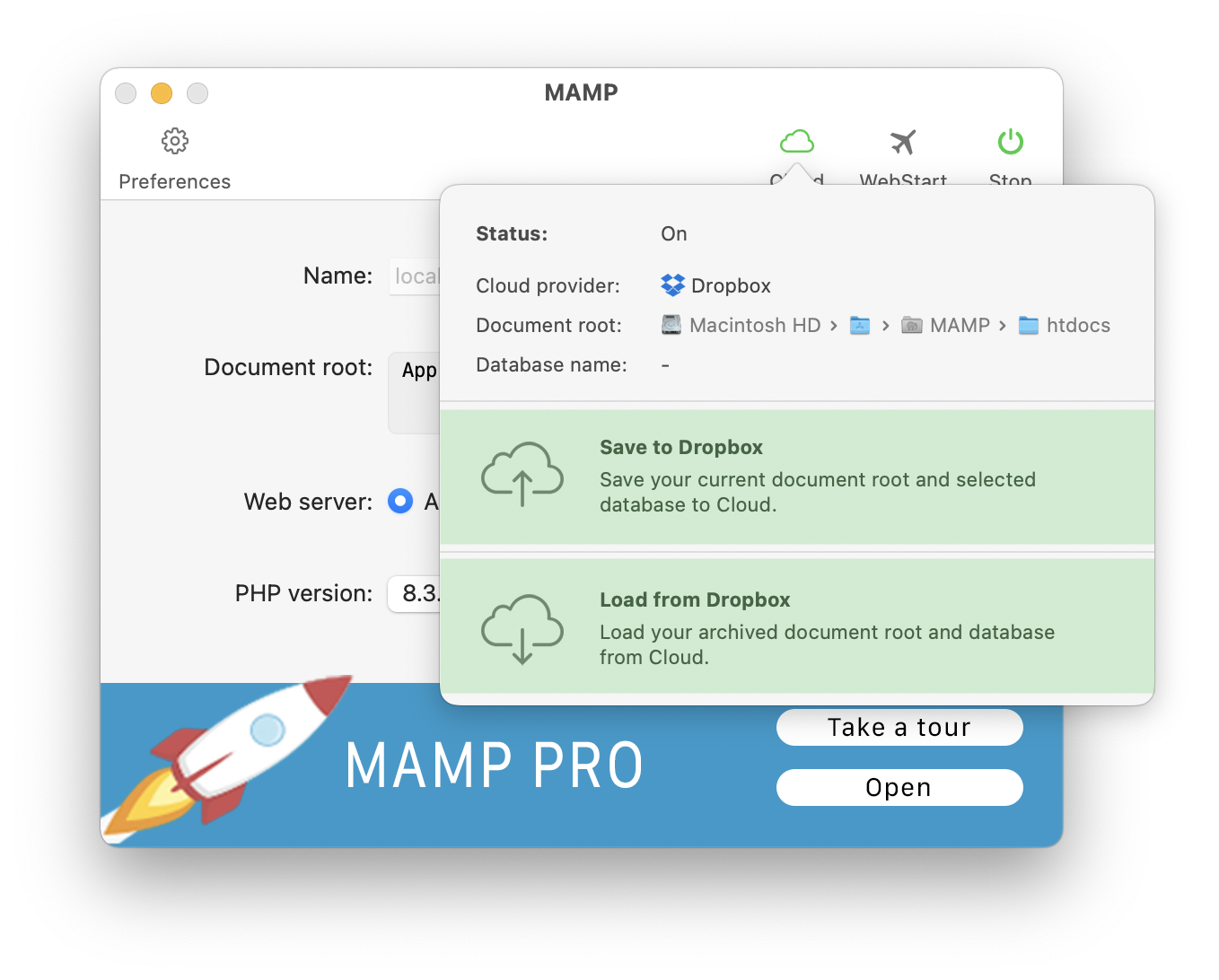
-
Status
Indicates whether your Cloud Functions are on or off. -
Cloud provider
The cloud provider you have selected is displayed here. -
Document root
The document root of your localhost, which will be saved to and loaded from the cloud. -
Database name
The database associated with your localhost (optional). You can select the database in the cloud settings. -
Save to Cloud
After you log into your cloud provider and choose your settings you can save your host data to the cloud. Press “Save to cloud” to begin the process. Your data consists of a zip file containing your document root files and database data. You data will be saved to the cloud.
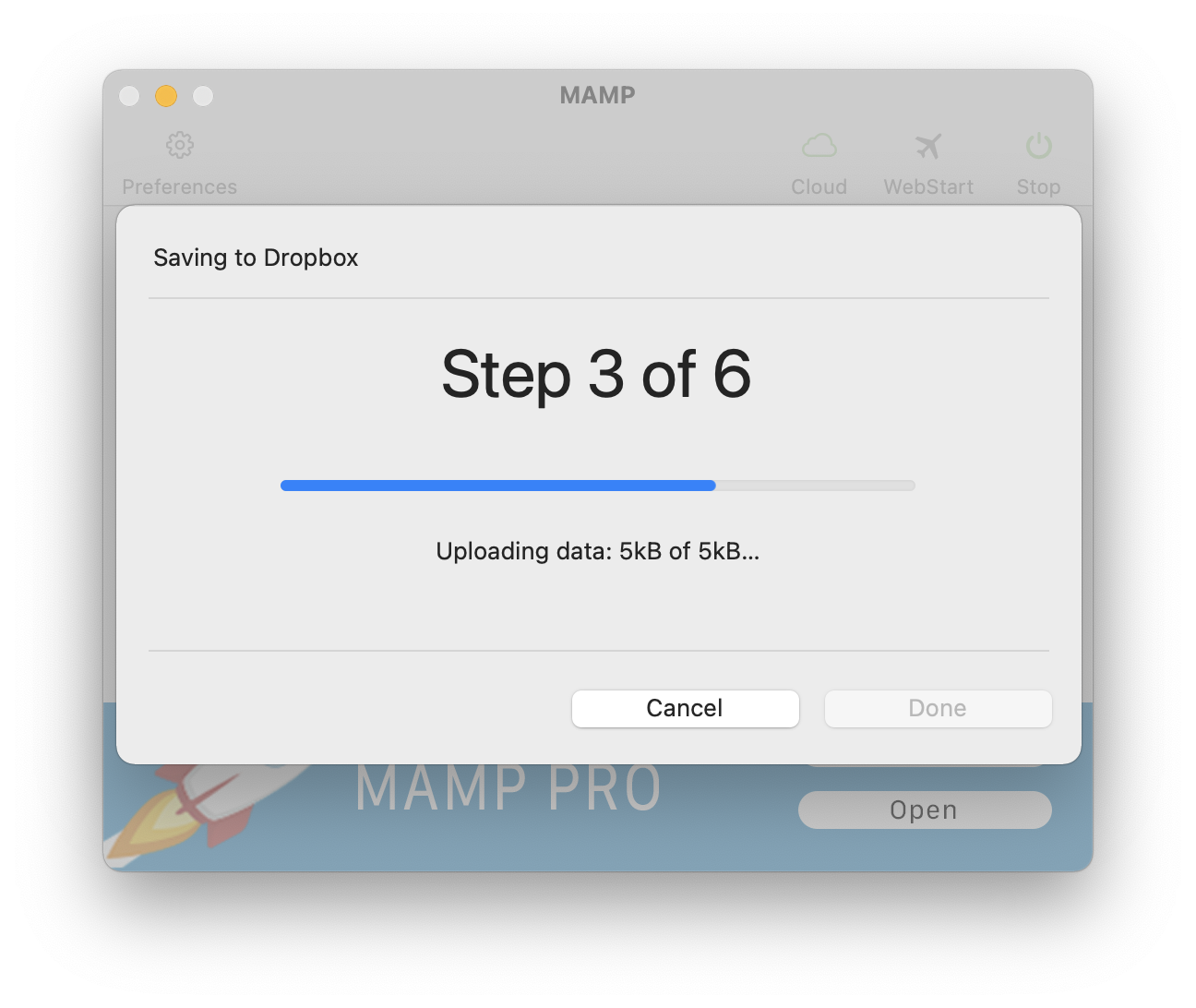
-
Load from Cloud
Your data will be loaded from the cloud.
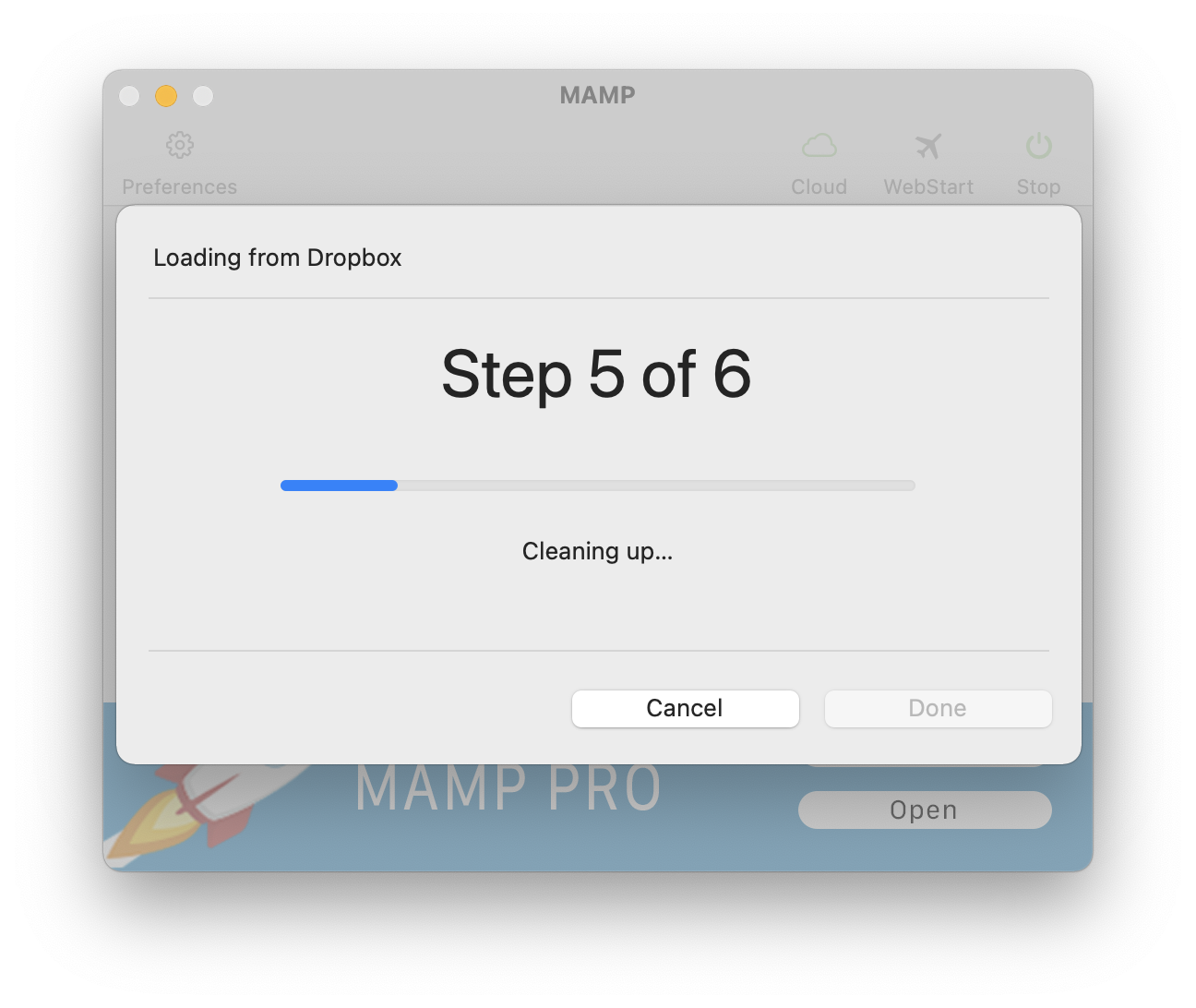
A backup of your local data will be made first when you load data from the cloud. You can delete this backup if you have successfully loaded from the cloud.
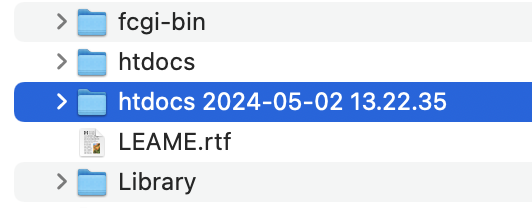
Before transferring data to the cloud: Always encrypt the data
Use this feature to encrypt your data before moving it to the cloud. You can encrypt all data before transferring it to the cloud, using the Advanced Encryption Standard (AES) and an encryption key you provide. The key will be stored in the systems keychain. You cannot set the encryption key if there is cloud activity.